
Vidyard for Osaic
Here’s what your clients see: Long emails. Detailed plans and illustrations. Difficult documentation. One more review appointment to go over the same long-term strategy. Wouldn’t it be nice if it were all easier? With Vidyard for Osaic, it is.
$36/month or $350/year
Create a Vidyard Account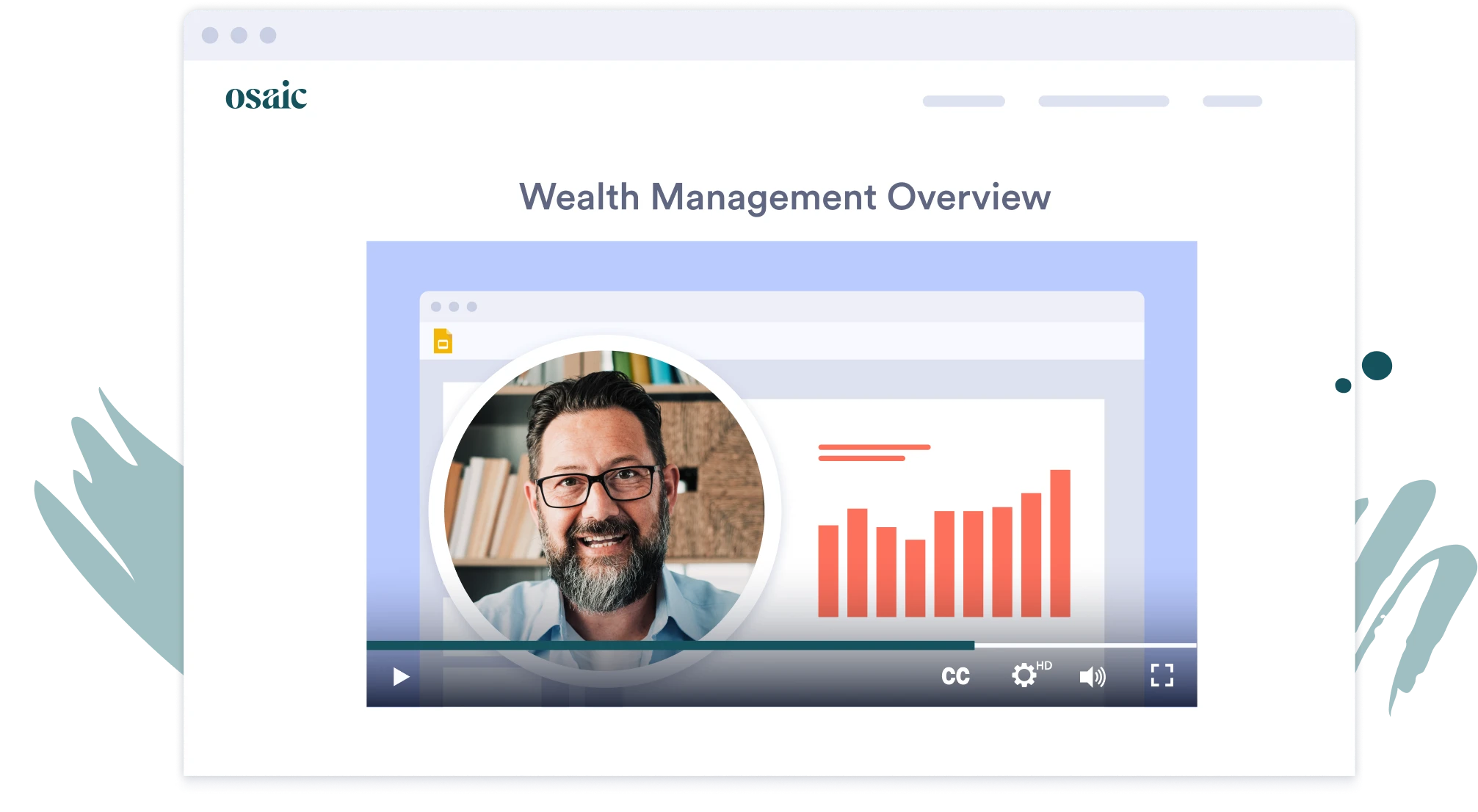
Connect with your clients using simple, personal, and engaging video communications created just for them. Just record, send, and sit back. Here are just a few ways to use video:
- Introduce yourself to create a human connection
- Walk clients through complex wealth management strategies
- Show clients what to look for on statements and documentation
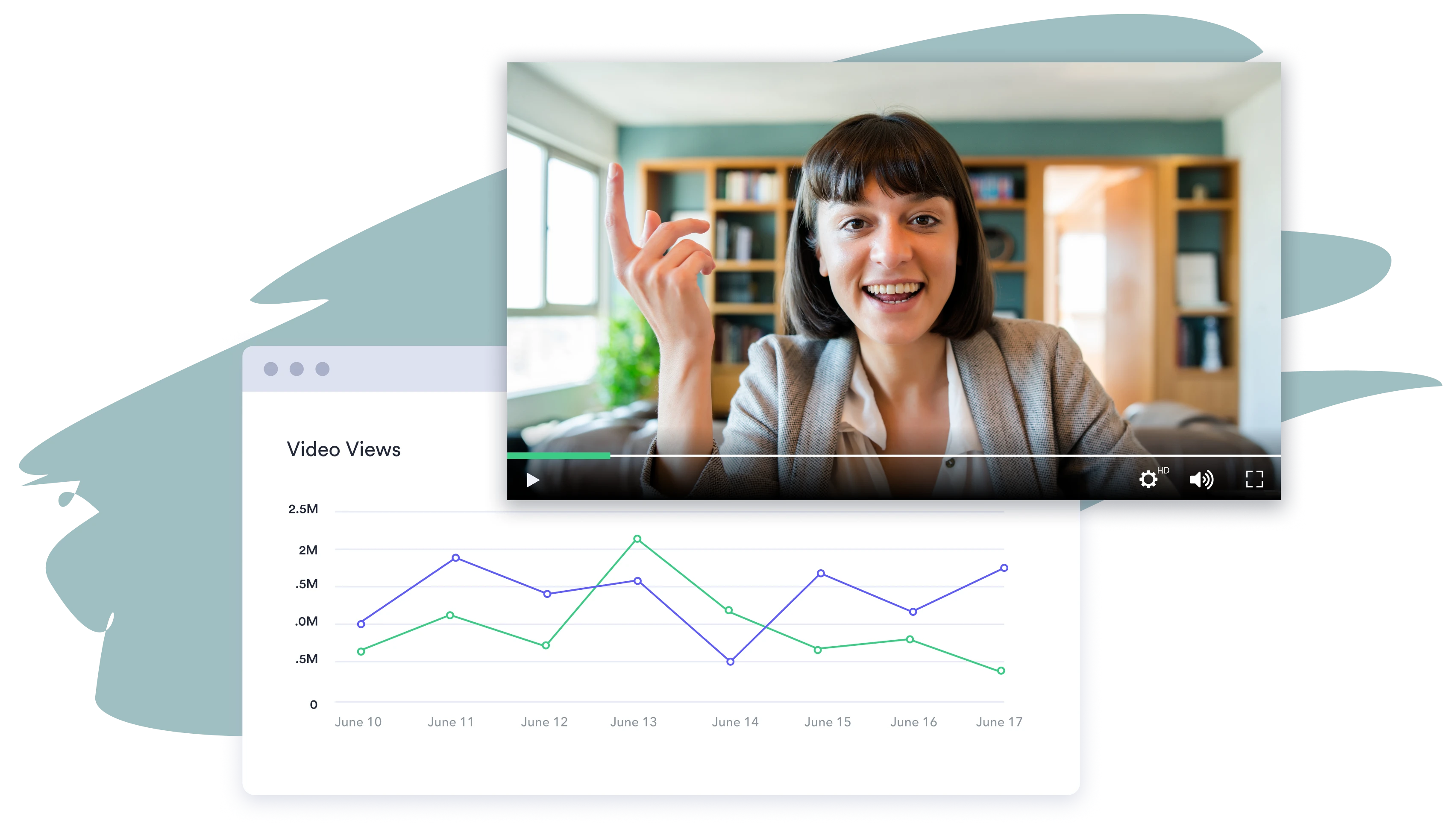
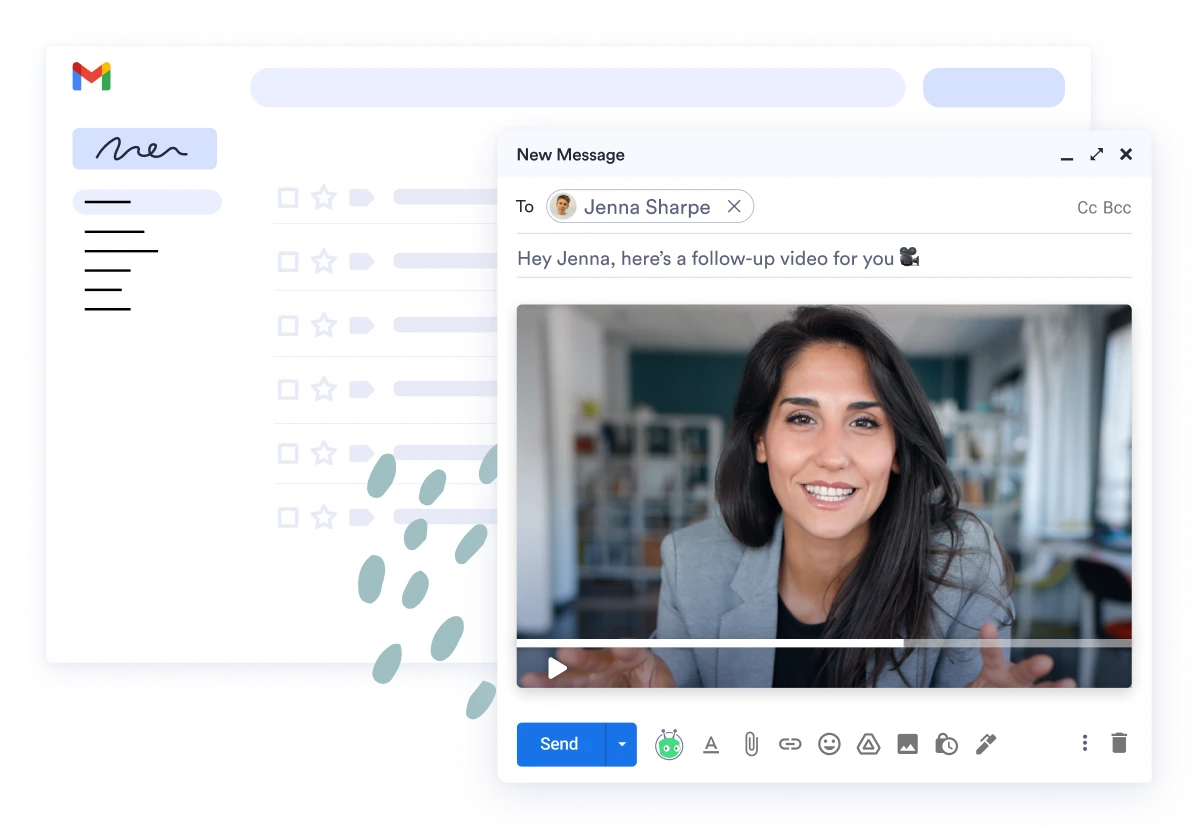
Video builds face-to-face engagement that clients crave, making intimidating financial services activities feel personal. Studies show that video in email improves open rates, click-through metrics, and viewer engagement. Stronger client relationships are just a video away!
Create a Vidyard Account1
Create an account with Vidyard using your firm-approved email address.
2
Enter your information and payment details on the Osaic Vidyard registration page.
3
Start recording videos in minutes and watch your business soar!
4
One-to-one video communications automatically route to Ad Supervision for approval; no need to manually submit for review.
Need more information on how to get started?
See our How To Guide*Note: One-to-many / mass distribution videos must still be submitted to and approved by Ad Supervision before they can be shared.
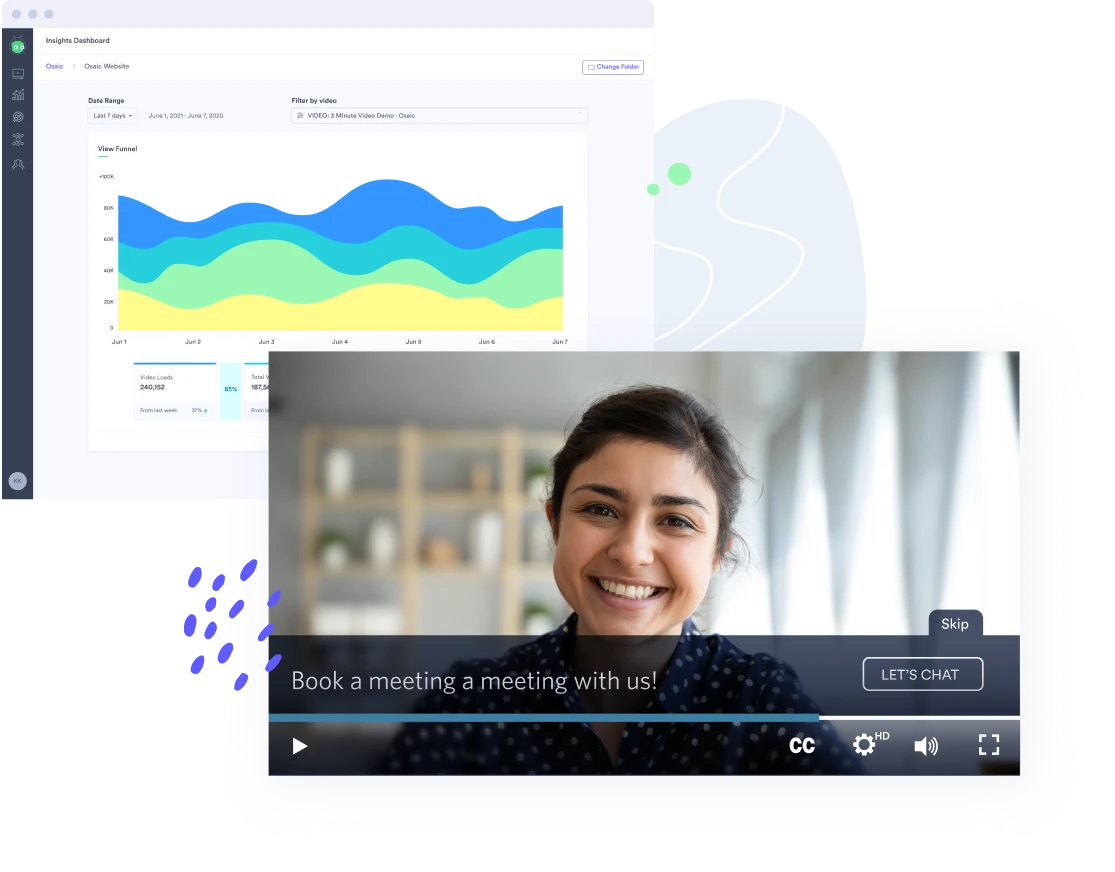
Osaic is the first network of independent broker-dealer firms to bring Vidyard to financial professionals. It’s the only officially approved video solution available to Osaic brokers. Get all the power of one-to-one video, plus other strategic features to maximize how you use video.
- Video analytics tells you who watched your videos and when. Follow up with the most engaged leads while you’re still top of mind.
- Add a call to action directly to your video. Viewers can click through to your website, book a meeting, or send an email.
- Share your videos on webpages with built-in Osaic branding. Build a seamless experience and generate trust in your personal brand.
Frequently Asked Questions
What does Vidyard at Osaic cost? How long is this offer available?
What does a Vidyard subscription include?
How do I download or install the Vidyard application?
Vidyard requires you to install the application on your computer in order for it to work. You have a choice of five different ways to use the Vidyard tool, detailed below. Based on your preferred recording method, visit the corresponding option below which will take you to a knowledge base how-to article with details to download.