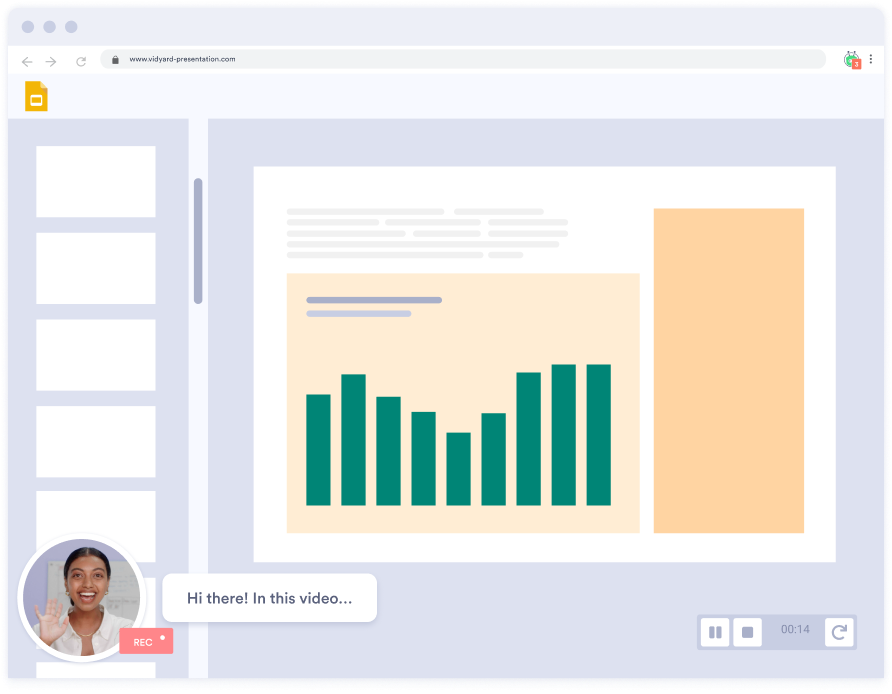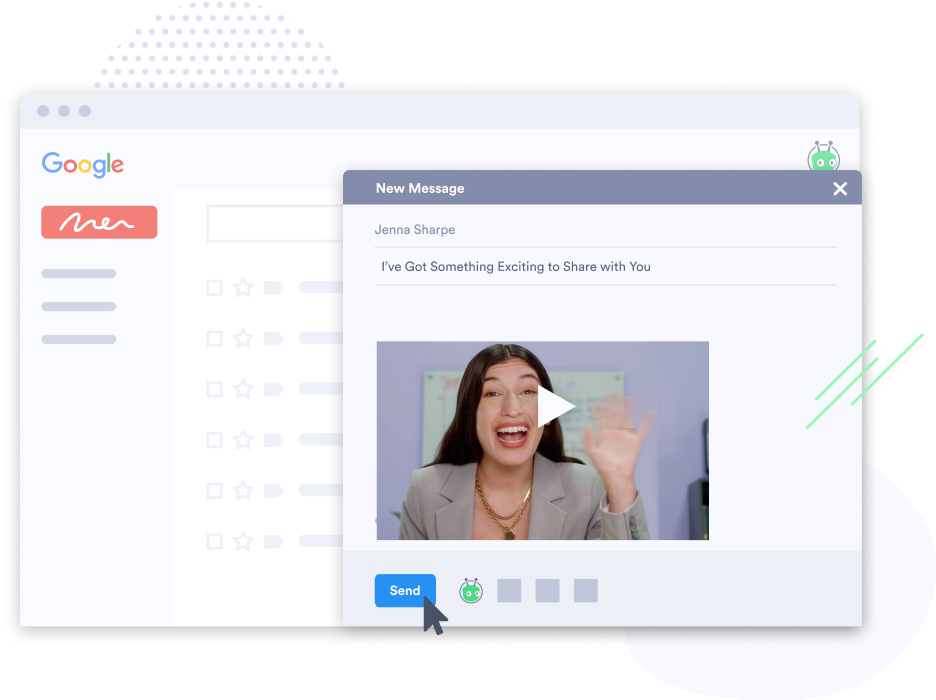More than an online camera test
Vidyard’s video creation tools are built to help your entire sales team add a personal touch to every customer interaction. Our video creation platform makes it easy to record and share personalized videos or screen recordings in just a few clicks.
Sign Up for Free