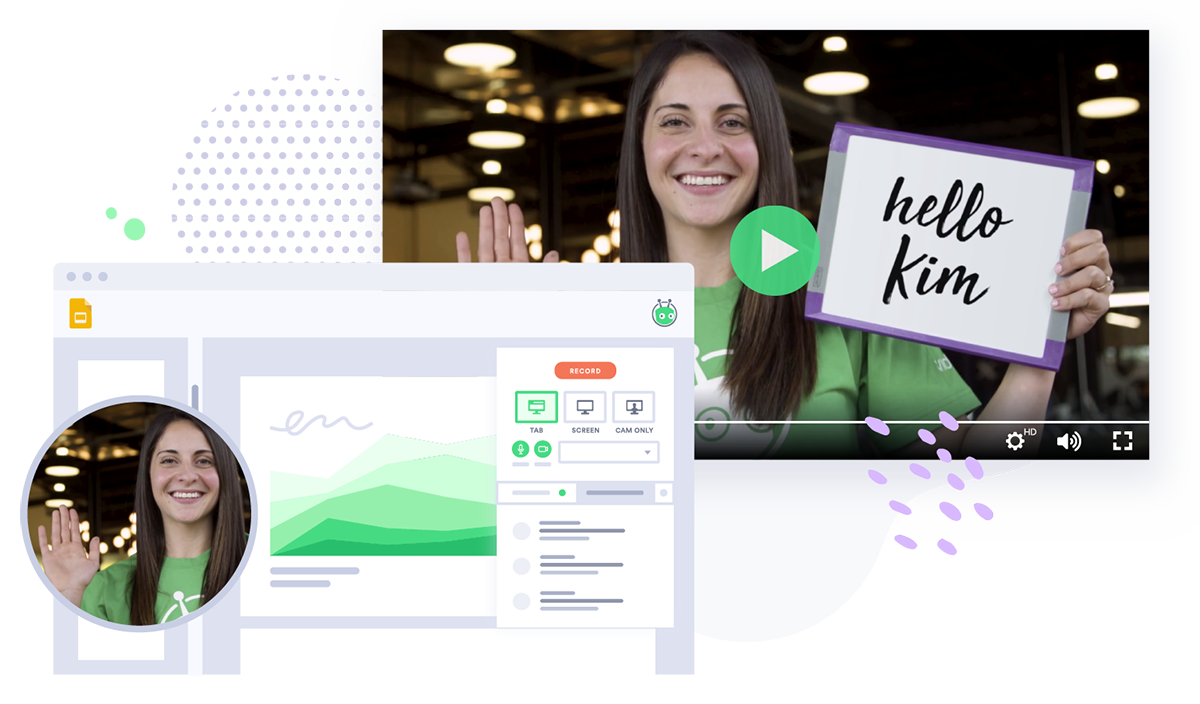How to Record Videos While Working Remotely
May 22, 2020·9 min read
Discover how you can record videos remotely and how to create videos without filming. We share a behind-the-scenes look at a remote video production of our own and share tips for doing it well.
In the early days of the pandemic, Domino’s Pizza recorded a commercial that was shot entirely on Zoom. Filmed over the course of a single weekend by remote video recording in Domino’s shops across the country, the “We’re Hiring” ad used real workers and franchise owners as talent.
This quarantine-era version of a commercial has been embraced around the globe because everyone around the world understands the restrictions we are all working under.
Remote video production may not be glamorous, but it gets the job done.
Whether you’re creating marketing videos, recording internal communications updates, creating teaching videos, or want to up the quality of your sales videos, read on to discover how your organization can produce awesome video content—even when you can’t do it in person.
- Contents
- How We Recorded an Entire Video Series Remotely
- What Remote Video Production Equipment Do I Need?
- How Do I Produce Videos Remotely?
- What Types of Video Can I Produce Remotely?
- What Remote Video Recording Tips Should I Keep in Mind?
How We Recorded an Entire Video Series Remotely
We recorded an entire video series with the video producer and all of the talent completely remote.
Our Canada-based Kitchener, Ontario office moved to fully remote at the onset of the COVID-19 pandemic, which presented our video team with a brand new challenge.
They were already used to getting creative and being relentlessly resourceful, but this was something else entirely. How do you produce a video when you and your actors are all in separate locations?
This is how we did it.
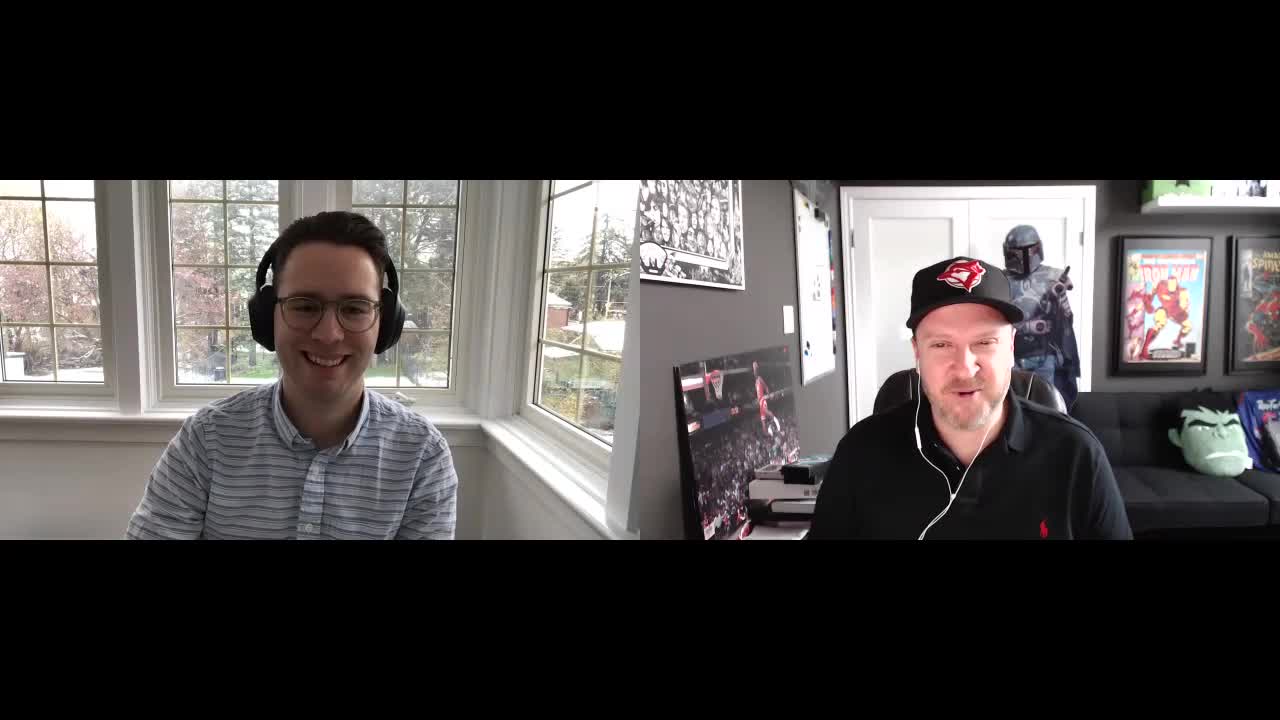
(Sidenote: The above video, as well as the rest of the social interview series it belongs to, was also produced remotely.)
It started with an idea around presenting recorded, asynchronous video as a totally awesome alternative to endless video call meetings. From there, the video concept took shape with the plan to highlight a few of the biggest video conferencing fails any office worker is (by now) quite familiar with.
The funny thing is, at first glance, the videos might simply look like a recording of a video call (and that is, more or less, the idea). But a lot more went into them than that.
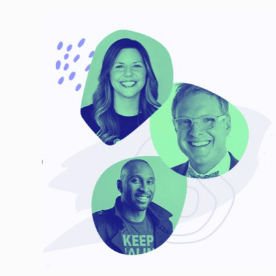
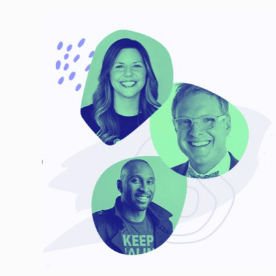 Learn from the best in the biz on how to humanize your sales and marketing outreach. Watch Now
Learn from the best in the biz on how to humanize your sales and marketing outreach. Watch Now The series came together thanks to the ingenuity of Video Producer Mat King. In order to maintain as high a quality and as much editing control as possible, he hatched a plan.
And it went something like this: Set up a video call (ironically) to direct the talent (four Vidyard employees) and allow them to react to one another, but have each actor film their own portion of the video on their mobile device. In order to keep that “video call feel,” the actors propped up their phones on books or even taped them to their computer screens to get the right angle.
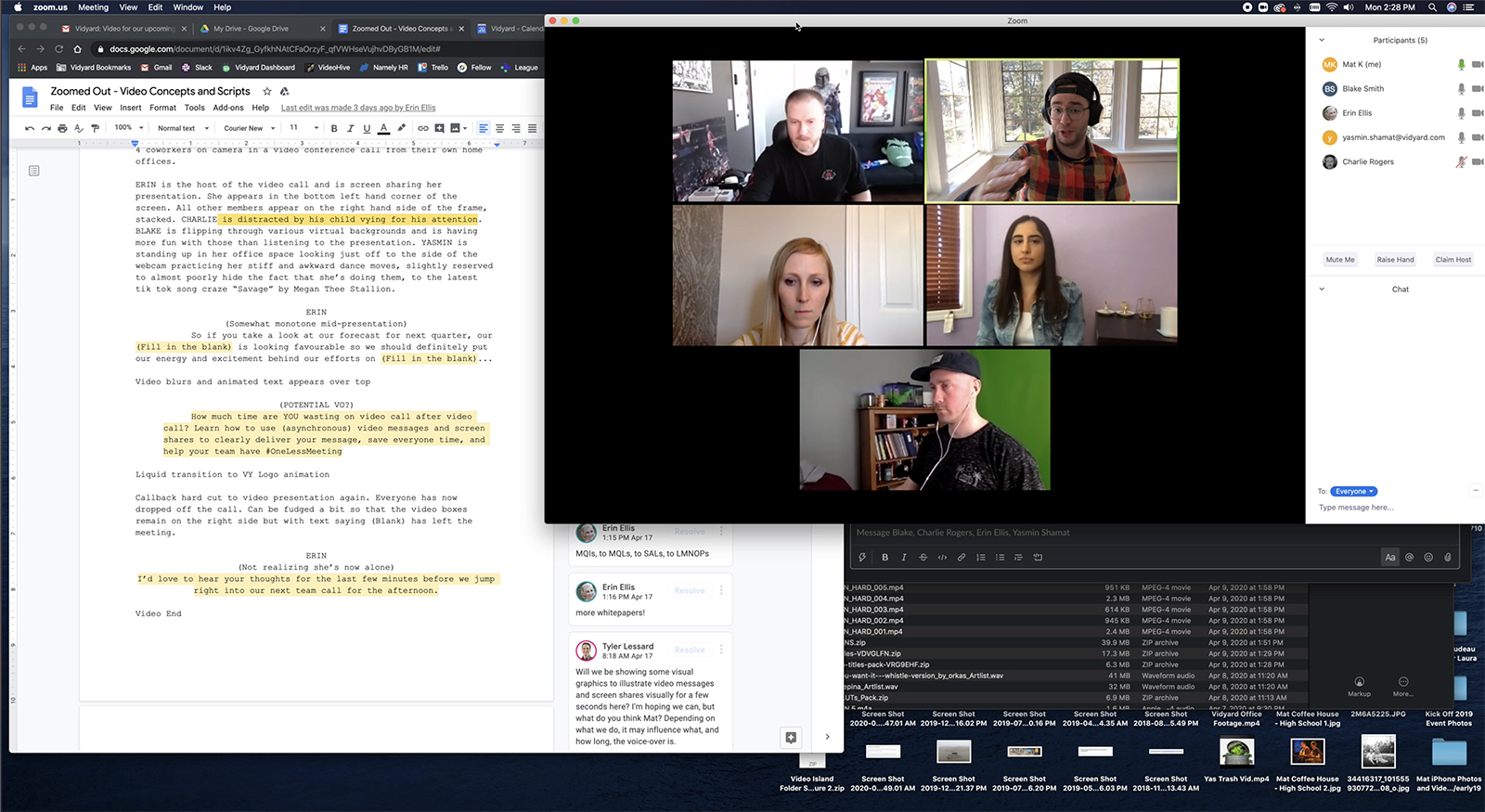
A screenshot showing the setup for our remote video production.
Recording each piece like this gave Mat high quality 1080p footage that he could more easily manipulate than if he’d simply recorded the actual call. It also let him use different takes from different actors and allowed him to use each actor’s individual best take rather than the single one that was best for the group. It also let him decide the placement and size of each person’s “screen” in the video, rather than being at the mercy of the video calling software.
Using Adobe Premiere Pro, he edited the individual videos to appear as though they were a gallery view in a video conferencing tool, even adding in a bit of computer background to give the viewer the feeling that they’re watching a real video call.
But don’t take my word for it, watch for yourself.
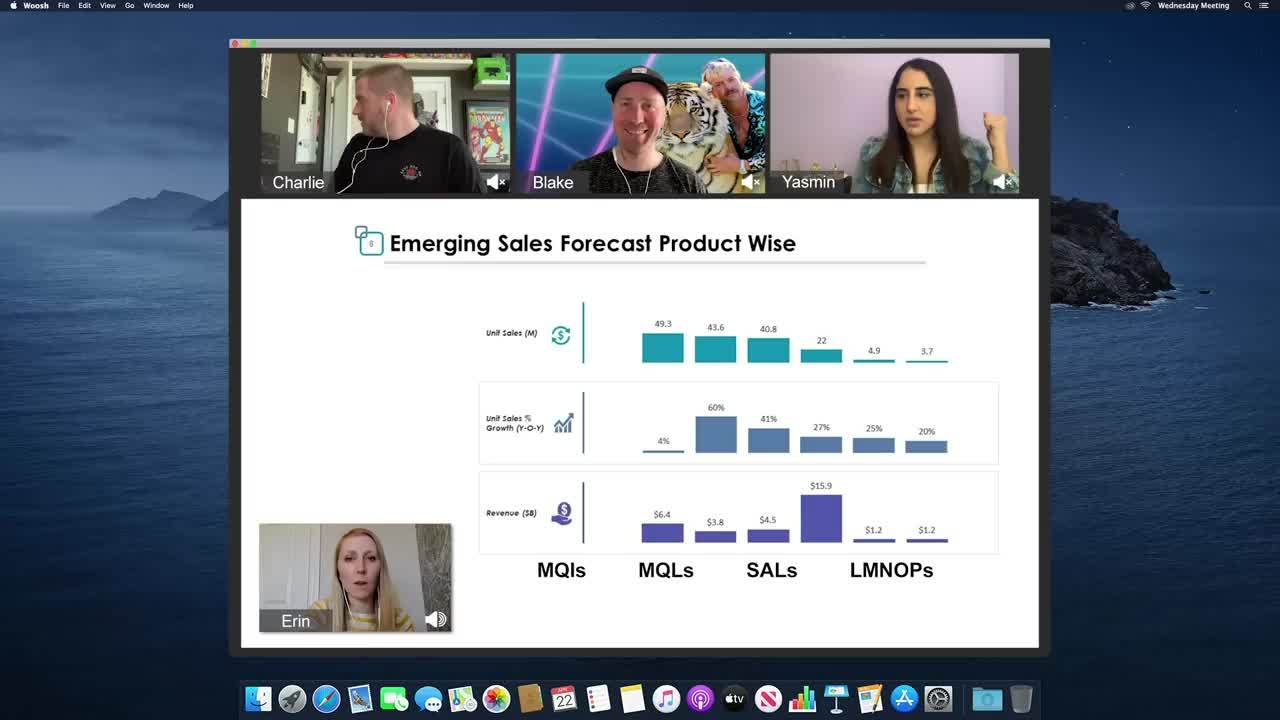
What Remote Video Production Equipment Do I Need?
Much like scrappy in-person video, your remote video production equipment doesn’t have to break the bank.
Video Producer Mat King put together a list of his recommendations for both webcam and smartphone production setups.
Regardless of your setup, there are main elements you’ll want to produce quality videos: A light (or lights), a mic, and a camera.
While this equipment will certainly bump up the quality of your remote productions, it’s definitely not necessary.
Use the webcam built into your laptop or your smartphone. Stack books or whatever you have on hand to get your camera above eyeline for a flattering angle. Sit facing a window or set up a lamp behind your computer for better lighting. In a pinch, use your headphones as a mic for clearer audio (you can even pair them with a background noise-removing extension like Krisp to improve your audio quality).
Webcam Remote Video Production Equipment
Mat recommends the following remote video production equipment (or similar equivalents) to make producing webcam videos a breeze.
- Saramonic USB Lav Mic ($45 USD)
- Logitech Webcam ($99.99 USD)
- Lume Cube Portable Webcam Light ($49.99 USD)
Smartphone Remote Video Production Equipment
Mat recommends the following items as inexpensive but high quality remote video production equipment that’s sure to elevate the quality of your mobile videos.
- Audio Technica Lav Mic ($35 USD)
- Ring Light ($149 USD)
- Light Stand ($48.95 USD)
- Apple Headphone Adaptor ($9 USD)
- Android Headphone Adaptor ($7.99 USD)
How Do I Produce Videos Remotely?
When it comes to remote video recording, there are two main camps: Recording new video content or using animation, stock footage, and/or other video tools to put together a video. Depending on the situation, both methods can be quite effective.
How to Record Videos Remotely
Surprisingly (or perhaps not, you clever reader), there are actually quite a few ways you can record videos remotely.
On the (probably fairly) obvious end of things are webcams and smartphones (or a “fancier” camera). On the less obvious side of the spectrum there’s recording via video conferencing software and screen recording.
Then there’s very creative solutions, like using your Mac as a viewfinder for your iPhone camera (yes, really) so that you can film yourself using your phone, but use the typically higher-quality rear-facing camera and still see your expression, framing, background, etc. (Sidenote: I just learned this is possible and think it’s an excessively clever way to upgrade the quality of your mobile recording.)
And keep in mind, these options aren’t mutually exclusive.
For instance, with our asynchronous video series, we had each of our four actors record their lines using their mobile phone, then used a video call to direct the talent.
Video Producer Mat King demonstrates how you can stage your space and set up your equipment to get the best possible quality remote video footage.
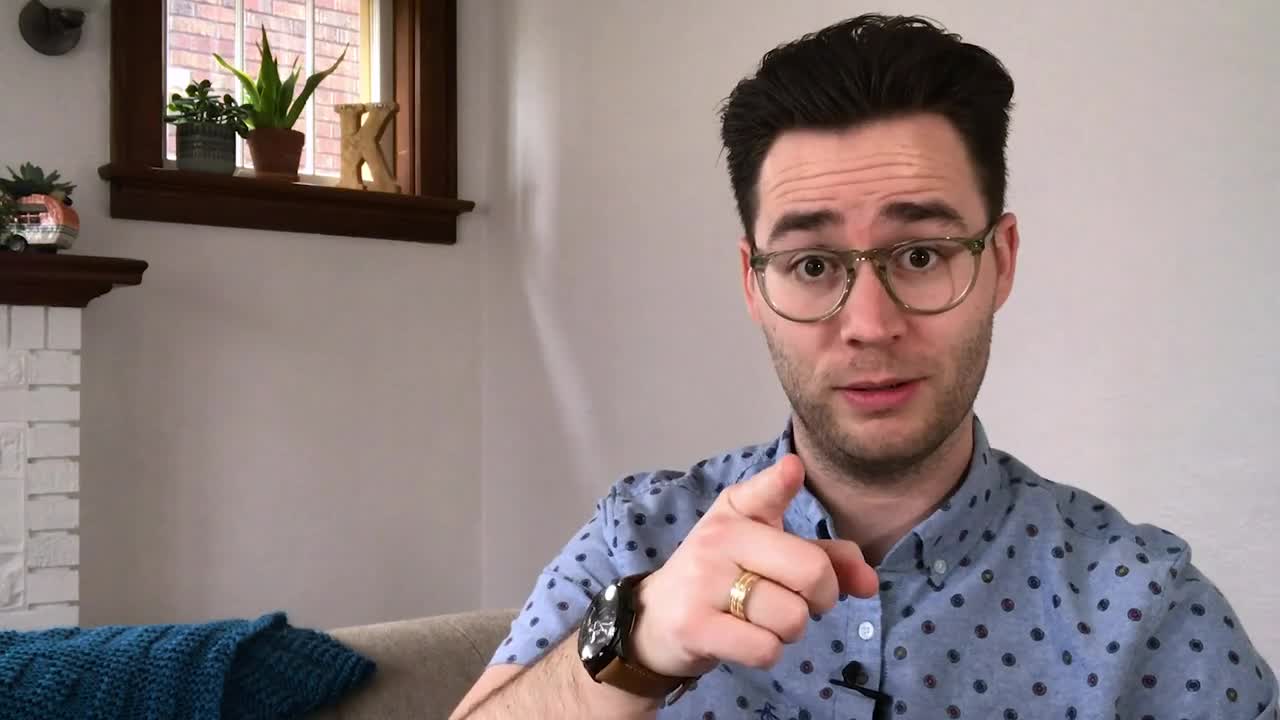
How to Produce Videos Remotely Without Filming
For whatever reason, if recording video footage isn’t feasible or doesn’t make sense for your production, don’t worry. There are plenty of other remote video production options.
Stock Video Footage
Using stock footage, or supplementing your own shots with stock video, is a great way to make remote video production a little easier.
There are tons of sites that offer a variety of stock video on nearly every topic. Depending on your team’s needs, consider using a service that also offers video templates, sound effects, music, and graphics as this will make things easier all around.
Mat King, Vidyard’s former Video Production Manager, recommends looking for a stock video site that allows for unlimited downloads rather than pay per license as this tends to give your team more freedom.
Our video team likes Adobe Stock, Artgrid, and Envato Elements for stock footage.
Many beginner-friendly video editing tools even offer built-in stock clips alongside video templates to make production easy peasy.
If you decide to go the stock footage route, keep consistency top of mind. Look for stock packs that include multiple clips from the same creator so that you can get the shots you need while ensuring your video maintains visual consistency.
If that’s not possible, be mindful of substantial changes in the look and feel of your footage. For instance, if all of your other clips are in the daytime, don’t stick a nighttime shot smack dab in the middle. Viewers might not know exactly what’s wrong, but they’ll know something’s off and that’ll distract them from your message.
Whenever you can, try to build what Mat refers to as “B-roll threads” where you use several shots of the same person from different angles or at different distances. This allows you to use a few shots to build a story.
Animation
While animated video might sound like something that requires a ton of skill and training, it doesn’t have to be. There are plenty of tools that’ll allow you to create animated videos without any animation expertise whatsoever.
Vyond (formerly GoAnimate) is a popular one that Vidyard’s customer experience team uses regularly.
Chris Broughton, a Technical Account Manager on Vidyard’s Customer Success team, made this animated explainer video about personalized video. He created it entirely using Vyond.
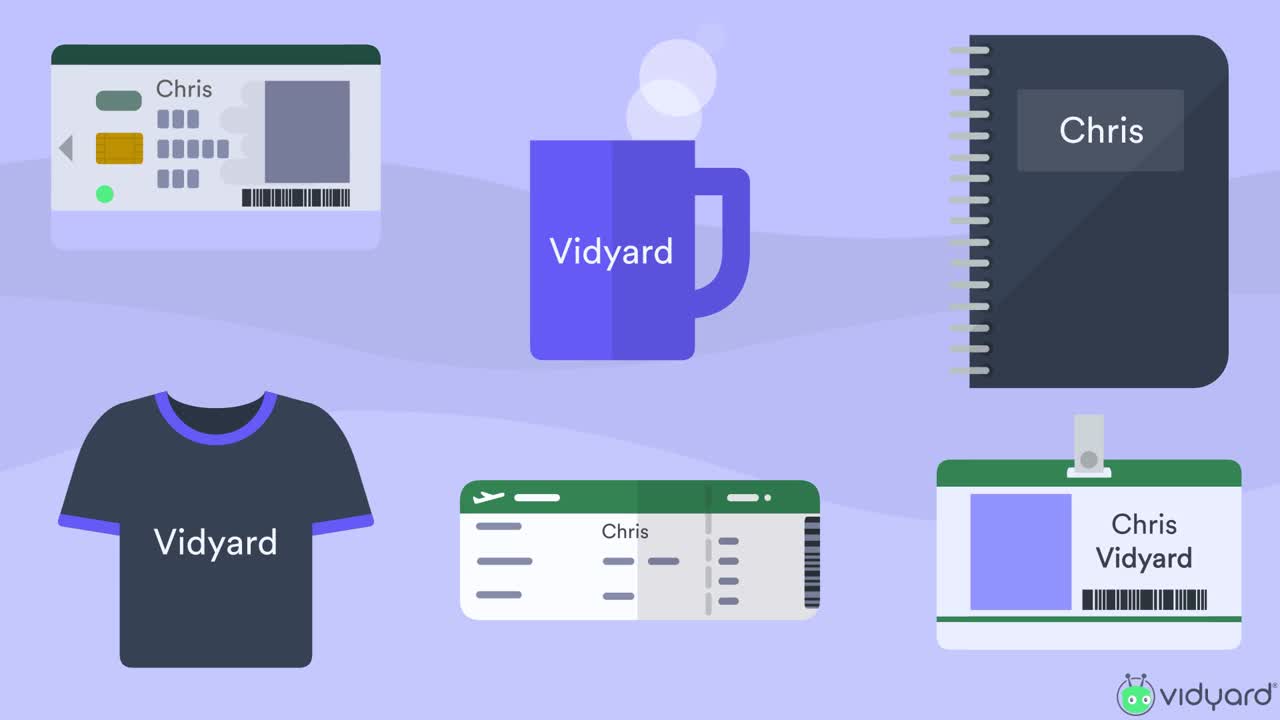
Live Video
If social media video is big for you or if the thing you want to record is an interview or similar, then doing it live and saving the recording to repurpose may make the most sense for you.
A bonus here is that viewers don’t tend to expect a lot of flash from live videos. So long as your lighting and sound are decent, people will focus on your content.
Existing Footage
If you’ve produced video content in the past, you may have some of the footage you need already. Be sure not only to check the video clips that you’ve used, but also the material you left on the cutting room floor. There may be footage that didn’t work in the past but will make the perfect B-roll shot for your current project.
Tourism organization Destination British Columbia had to quickly pivot their messaging at the onset of the COVID-19 pandemic as travel restrictions abounded and borders closed.
In a matter of days, the team put together a video using existing footage and a remotely recorded voiceover.
What Types of Video Can I Produce Remotely?
First off, you can record just about any type of video you want remotely. That said, there are some formats that more easily lend themselves to remote production.
- Demo Videos: Keep it simple and do a screen recording
- Recorded Webinars: Use a screen share tool to record yourself narrating your slides
- Customer Testimonial Videos: Get your customer to record a simple video answering a few questions or sharing their story using a webcam or mobile device—pump up the interest factor by adding some (relevant) stock footage or keep it simple and just edit down to the key points
- Thought Leadership Videos: Use a webcam or smartphone to record a talking head-style video sharing your insights or advice from wherever you are or, go the video conferencing route and record a remote interview call with someone your audience will find interesting
- Promo Videos: This depends a bit on what you’re promoting, but regardless of whether it’s a new content asset or an event, it’s hard to go wrong with a talking-head video of someone from your team explaining why it’s valuable
- Explainer Videos: Producing explainer videos remotely works best if you’re going the animated route, which is a popular choice for many organizations
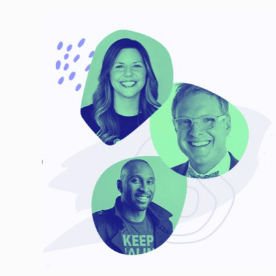
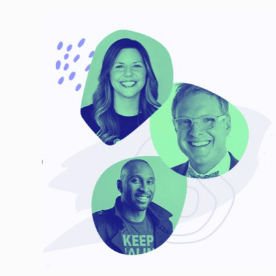 Learn from the best in the biz on how to humanize your sales and marketing outreach. Watch Now
Learn from the best in the biz on how to humanize your sales and marketing outreach. Watch Now What Remote Video Recording Tips Should I Keep in Mind?
I asked Mat King, our former Video Production Manager, what he learned producing our #OneLessMeeting video series remotely. This is what he said.
1. Consider What Makes Sense
If you’re deciding whether or not to attempt a remote video production, take time to consider whether you can do justice to your planned video if you produce it remotely. If yes, think about what method makes the most sense for you. If not, ask yourself whether that concept might be better saved for a time when in-person production is possible and what alternatives you have available.
2. Plan, Plan, Plan
Plan ahead, just as you would with any shoot. Take the time to have conversations with your talent ahead of time about what will happen during the shoot.
3. Set Up a Video Call
If you need to direct on-screen talent, set up a video call, even if you’re not planning to do your actual recording that way. This will allow you to give direction, answer questions, get people to reshoot lines, etc. to ensure you get exactly what you need.
4. Stage the Space
Your backdrop matters just as much now as ever, so be mindful of it. You may be more limited in your options, but try to choose a space that has natural light and minimal clutter.
If both aren’t available in the same spot, prioritize your lighting. Then, aim to stage the background by adding in some items that add visual interest—you don’t just want a blank wall. If available, pull in some plants or art.
Get a behind-the-scenes look at how Vidyard’s Social Media Manager Charlie Rogers set up a DIY home video studio. With some help and advice from Vidyard Creative Director Blake Smith, all it t0ok was a couple of key pieces of (inexpensive) equipment, some fun props, and a little video production know-how.
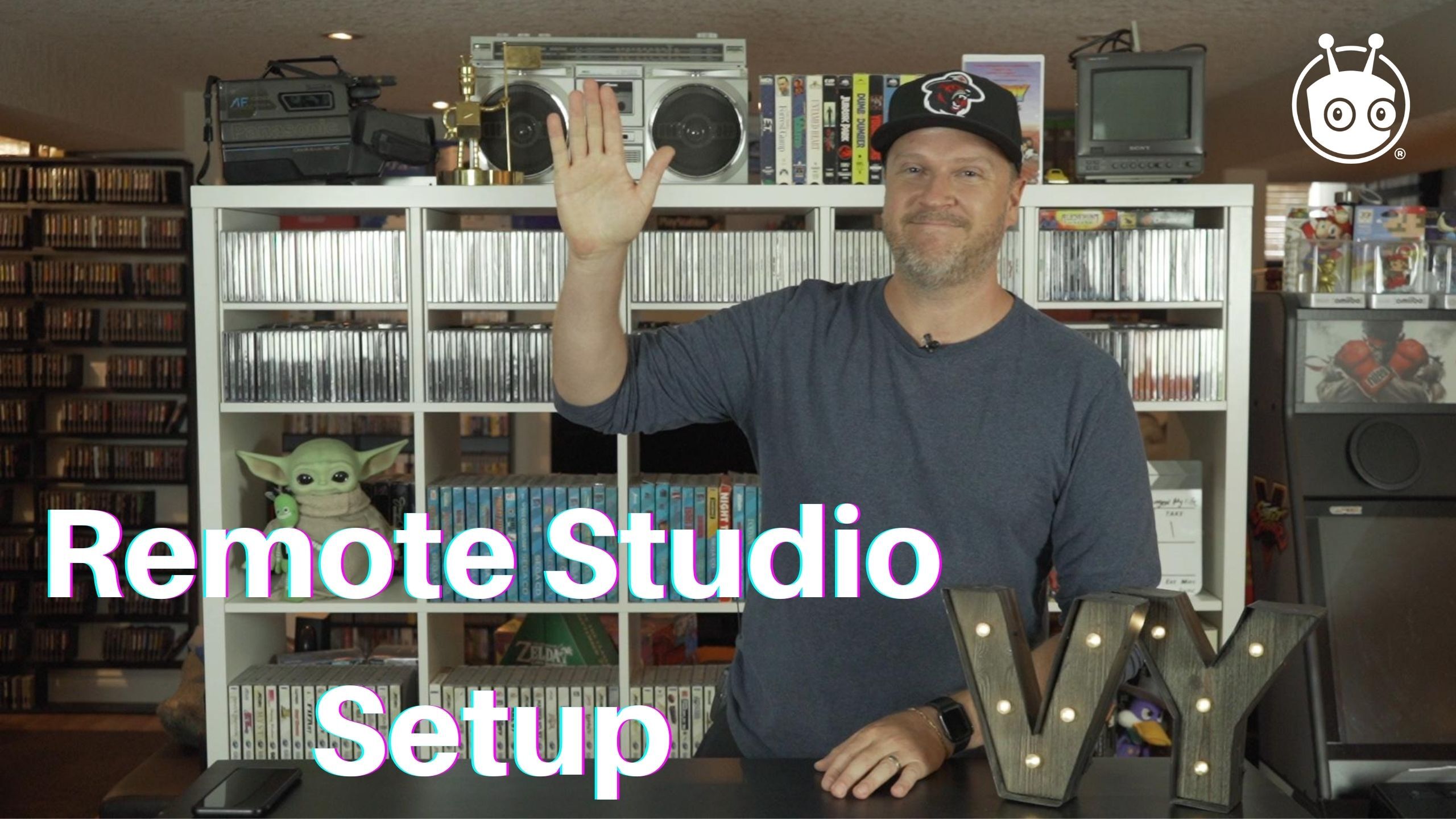
5. Ask for Test Shots
If you’re having someone record for you on mobile or webcam, get them to record a test shot with the set up they plan to use so that you can help them adjust it as needed. For instance, you may want them to get to prop up their webcam higher or remove distracting clutter from the background.
6. Give Yourself a Buffer
Book more time than you think you need—especially if you don’t usually produce videos remotely. You may have your normal production times down to the minute, but this is a different thing altogether, and you’ll want some buffer time to deal with unexpected issues or complications. This is a good rule of thumb regardless. People are always happy to get a few minutes back when things end early. But, if they run longer than expected, that can cause your talent to rush or distract them from the task at hand.
7. Check for Space
If your talent is recording video (especially on mobile), have them check their device space ahead of time. With our remote production, there were a couple of points where the actors had to pause to clear some storage on their smartphones to make room for the video footage they were recording. Mat recommends having roughly 4 GB free to be on the safe side.
8. Maximize Production Resources
If you’re recording remotely, think in advance about different ways you might use the footage. Then, take time during the shoot to get more footage than you need for the project at hand.
That way you’ve made it easier for yourself to make different cuts of your video (for instance, to use on social media or in paid activities).
For instance, when shooting our #OneLessMeeting series, Mat made sure he had the elements he’d need to be able to do a 15-second cut of the footage to use as a YouTube ad.
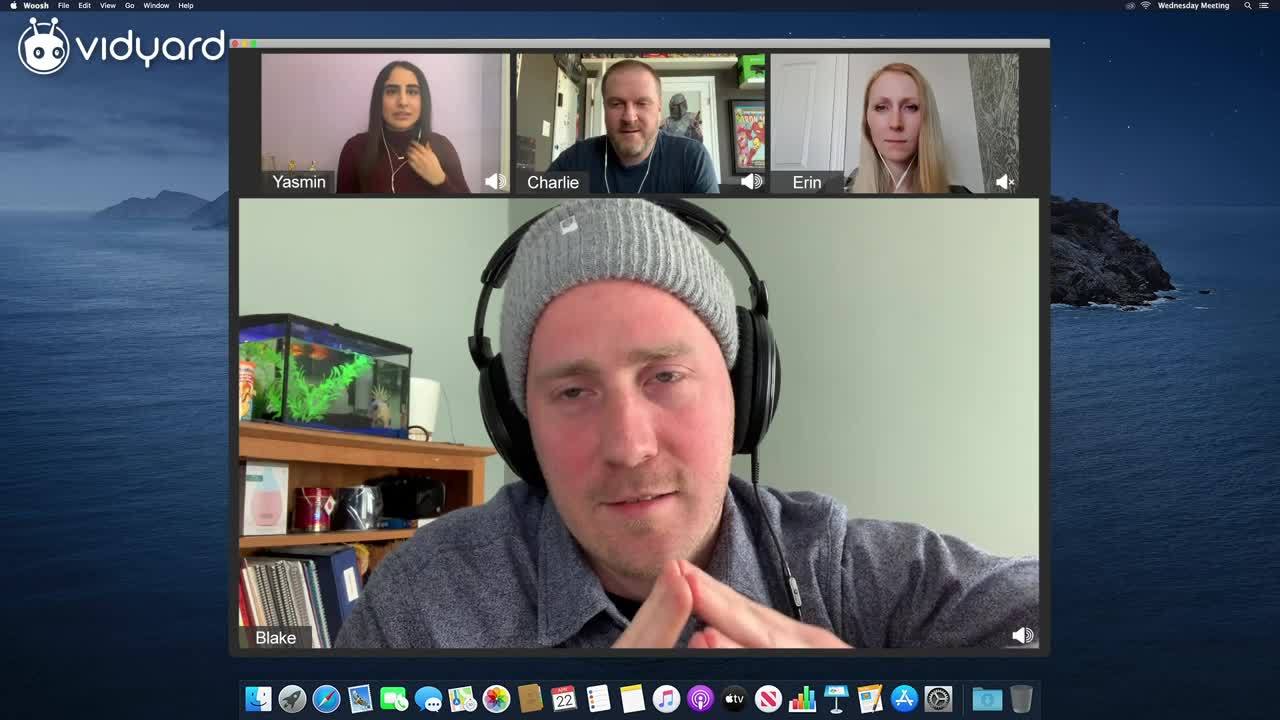
9. Organize Everything
Especially if you’re getting footage from different sources, organizing your files and using a consistent naming convention is critical.
Our #OneLessMeeting shoot included video files from four different actors, doing several takes each for several different videos. That’s a lot of footage to keep track of if you haven’t organized it.
At the end of the day remote video production is a lot like on-site production—it may just require a bit more outside-the-box thinking than usual.