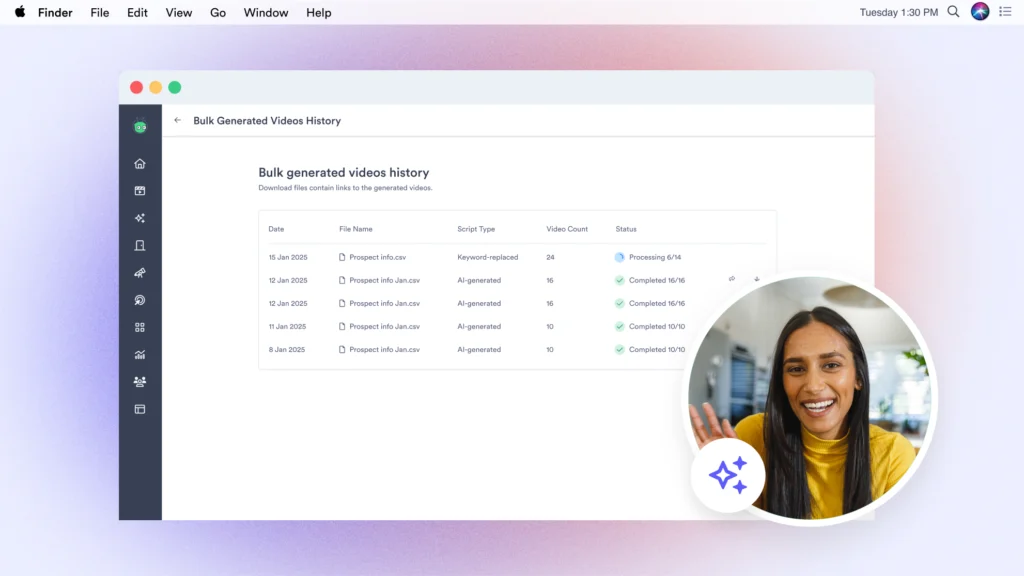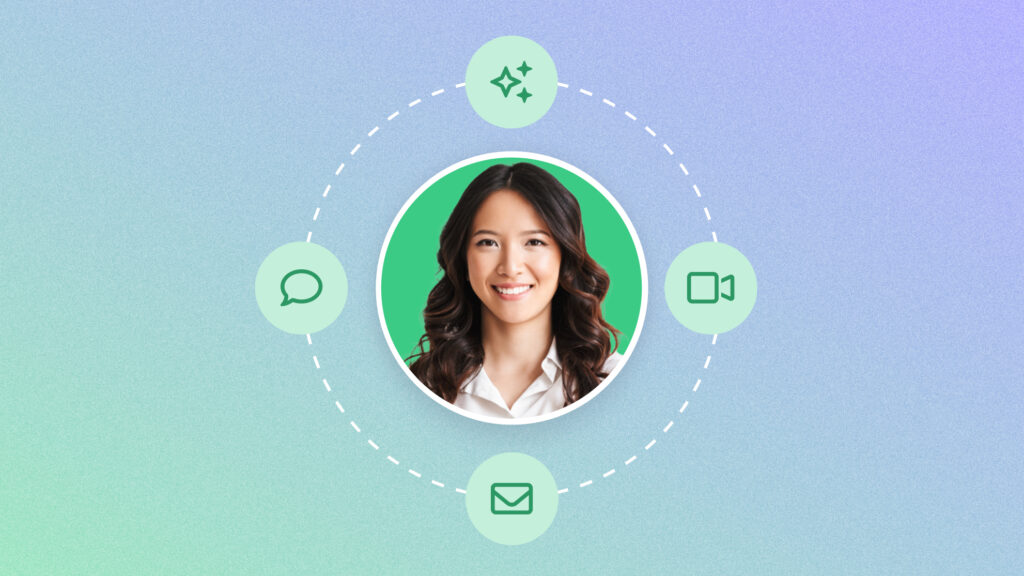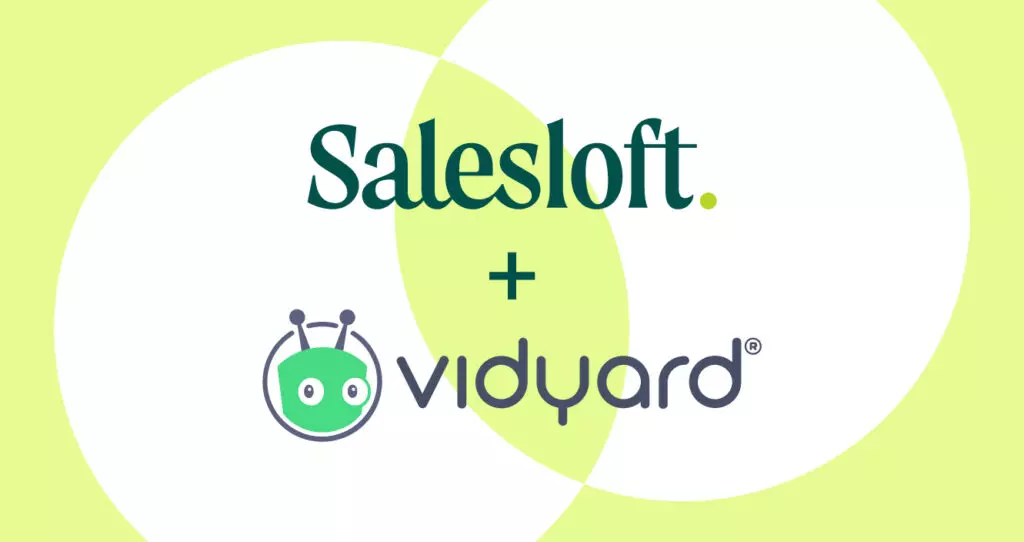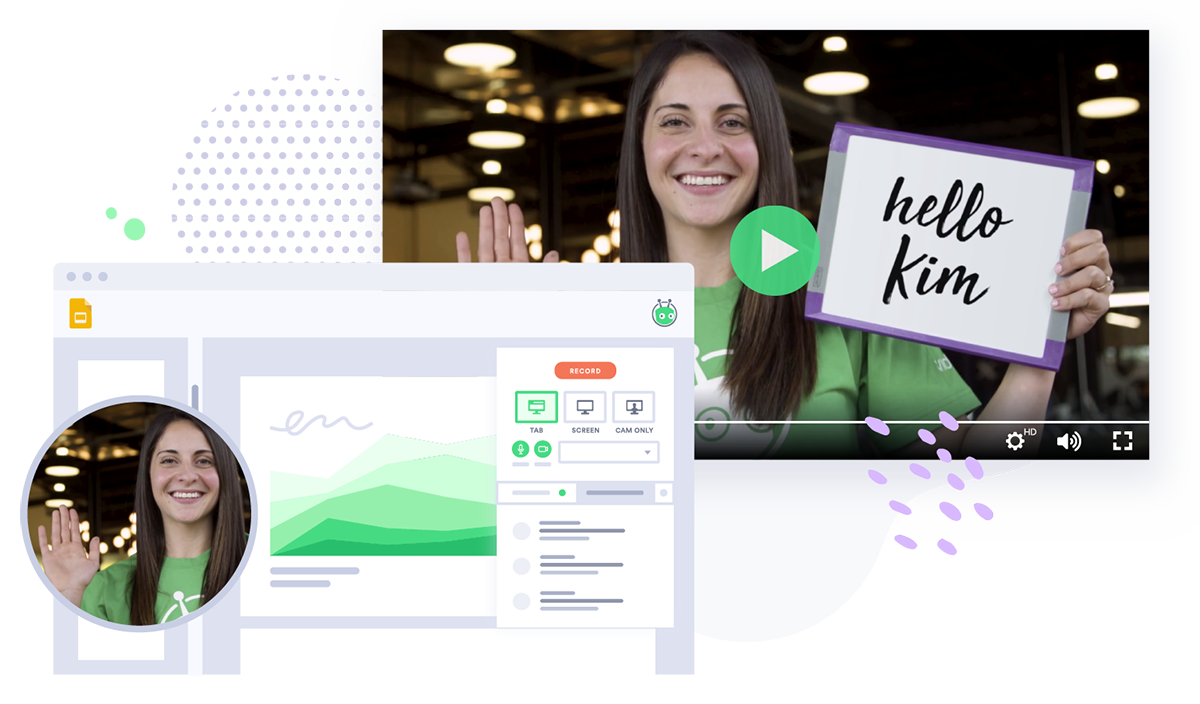The 7 Best Screen Recorder Tools
August 15, 2023·4 min read
What's the best screen recording app? We've rounded up some of the very best screen recorder tools to help you find the one that's right for you.
Looking for the very best screen recorder available?
There are tons of reasons you might want to create a screen recording video, from sharing presentations at work to showing off your video gaming skills.
Whatever your purpose, you have two main options: You can screen record natively on your device, or use Chrome extensions, software applications, apps, or other tools.
With plenty of online screen recorder tools out there to choose from, it can be tough to know where to start. What’s the best screen recording software to use? Well, we’ve done the hard work and narrowed it down to a few of the very best free screen recorders.
How to Choose the Best Screen Recorder
Put simply, the process of choosing the best screen recorder for you involves matching your needs to your budget. “Free” is hard to argue with—but each of the screen recorder apps listed below have different capabilities, and some will be better fits for your needs than others.
Read our summaries on each screen recording tool, then check out their websites to see their full suite of features and restrictions.
Best Screen Recorder Tool Roundup
1. The Vidyard Chrome Extension & Desktop App
Price: Free; download a Chrome extension or the desktop app
Pros: Works on most devices; intuitive; allows sharing; HD quality; no watermarks or ads; lets you share your screen and yourself at the same time; get a notification when someone watches your video
Cons: Editing tools are a little simple
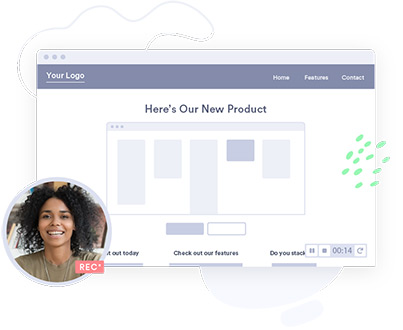
For versatility, nothing beats Vidyard’s free Chrome extension. It’s an easy screen recorder that works on both Mac and Windows, and you can also use it on iPhone or Android to record videos of yourself (though not your screen).
Because it’s a Chrome extension screen recorder, it works on most devices. The interface is intuitive and allows for sharing. The recordings are HD quality and don’t have watermarks.
If you primarily work on a desktop computer, then the Vidyard Desktop App is another great option for recording your computer screen. Microsoft Edge user? There’s an extension for that too. You can even record your screen from Slack.
Wondering how to record your screen and yourself at the same time? Vidyard lets you do that. You can choose to record your screen only, or add a webcam bubble featuring your face, adding a human touch to your screen recordings.
Vidyard is great for recording and sharing sales prospecting videos, demos, walkthroughs, presentations, and more.
On Mac and Windows, just download the screen recorder Chrome extension or the desktop app. On iPhones or Android, visit the iTunes App Store or Google Play.
Pro Tip: Vidyard is also a great tool for hosting and sharing videos. It’ll automatically upload your videos to the cloud (saving storage on your device), let you trim recordings, send videos via email with just a few taps, and get notified when someone watches your content.
2. OBS Studio
Price: Free; download desktop software
Pros: HD quality, unlimited length
Cons: Can be tricky to set up and use
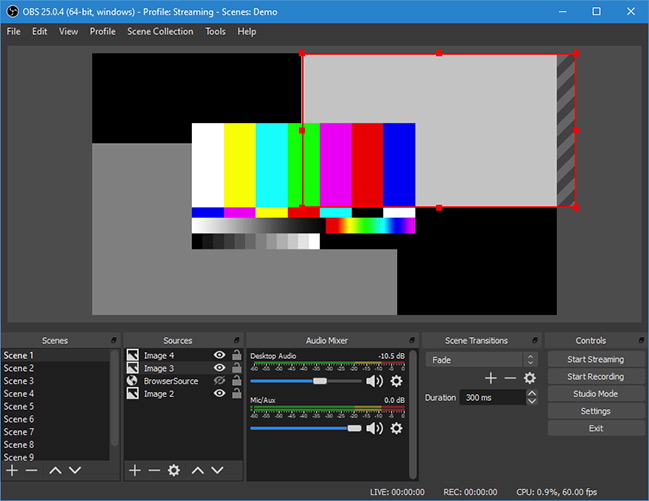
Short for Open Broadcast Studio, OBS is a desktop screen recording app. It’s one of the best screen capture software options you can get, and it’s also open source. OBS is primarily used by gamers, but it can be useful for recording long marketing webinars or in-depth product demonstrations.
It’s best-suited for long screen recordings and creating gaming videos. You can also livestream footage to YouTube or Twitch.
Pro Tip: In OBS settings, you can customize keyboard hotkeys to control the recording while it’s in fullscreen mode.
3. FlashBack Express
Price: Free; download desktop software
Pros: Unlimited length; no watermarks
Cons: Can’t record in HD
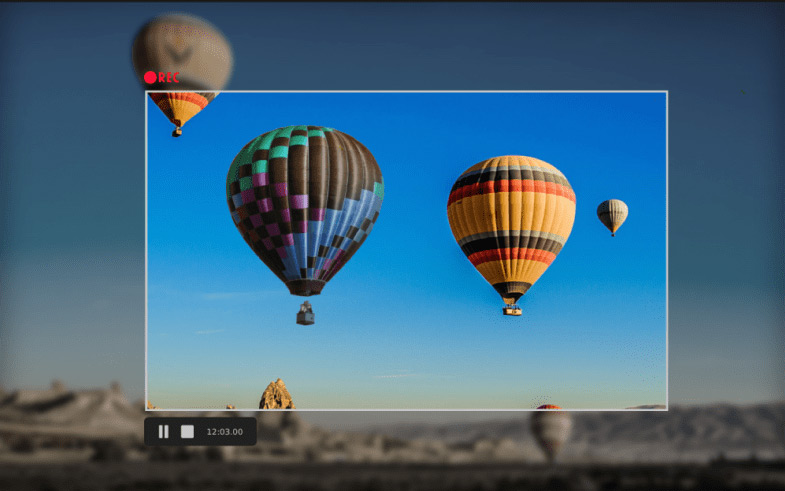
FlashBack Express is a free version of Flashback’s screen recording software. You can record your screen, then trim the video. Want more robust editing features? As of time of writing, FlashBack Pro has a free trial that gives you access to a full editing suite (along with HD recording). You can adjust or annotate your videos before you export them, either to YouTube or your desktop.
FlashBack Express doesn’t add watermarks to your videos like some screen recorders do. It also has a rare (but useful) feature: While recording, you can ask it to obscure any passwords you enter while recording, so you don’t give away access to your company’s systems.
4. Apowersoft Free Online Screen Recorder
Price: Free; web-based software
Pros: Works in your browser; unlimited recording
Cons: Can’t edit videos
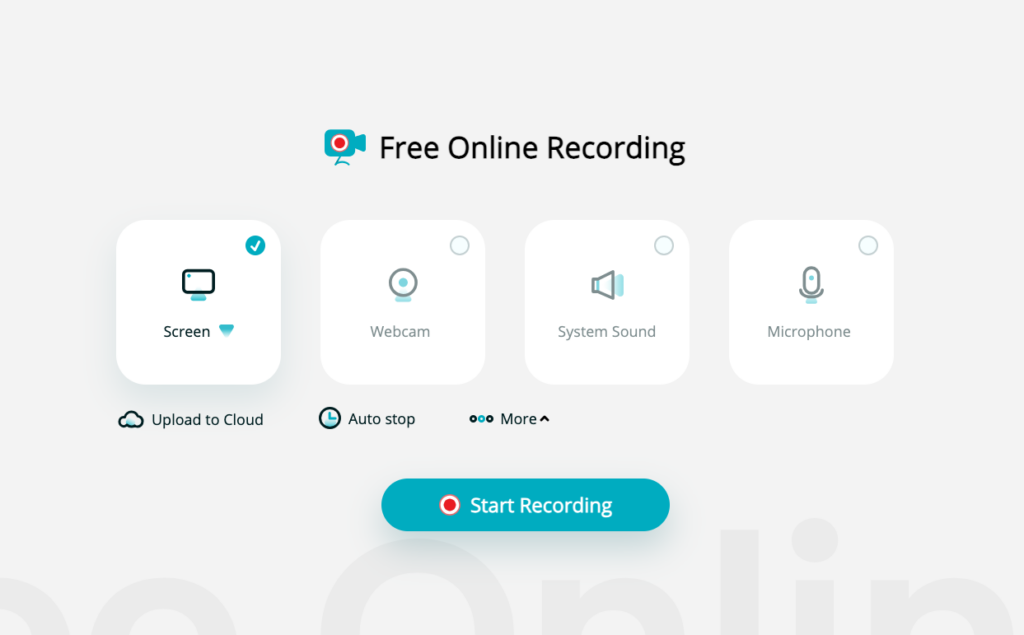
Apowersoft is another one of the best screen recorders for PC. It’s good for tutorials, live streaming, live chats, and software demonstrations. The tool is pretty lightweight, letting you record your screen right from your browser. You can download your finished videos, or upload them to Apowersoft’s cloud.
If you want more powerful features, like the ability to edit your videos, you’ll have to upgrade to the paid version of the product.
5. ShareX
Price: Free; download software
Pros: Create GIFs, capture screenshots of scrolling web pages
Cons: Windows only
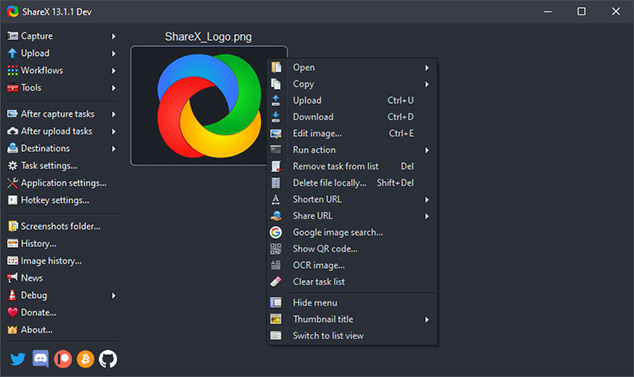
ShareX is another open-source option, and is yet another contender for the crown of “best screen recorder for PC.” One of its big benefits: You can capture an image of an entire website, even if content is hidden below a scroll.
It can also recognize the text within those images, using Optical Character Recognition (OCR), in case you want to know what’s inside those screenshots.
6. Icecream Screen Recorder
Price: Free; download software
Pros: Annotate videos, schedule screen recordings, add your own watermark
Cons: Max 1 minute recordings with the free verison

Image courtesy of Icecream Apps
Icecream excels at video editing and annotation. Easily add logos or insert names during a demo. You can export your video in lots of different file formats, and you can set custom hotkeys to record quickly.
Bonus: Icecream’s Screen Recorder supports over 50 languages, so it’s a good pick for global teams.
7. TinyTake
Price: Free, download software
Pros: Annotation features; videos can be saved in the cloud
Cons: Windows only
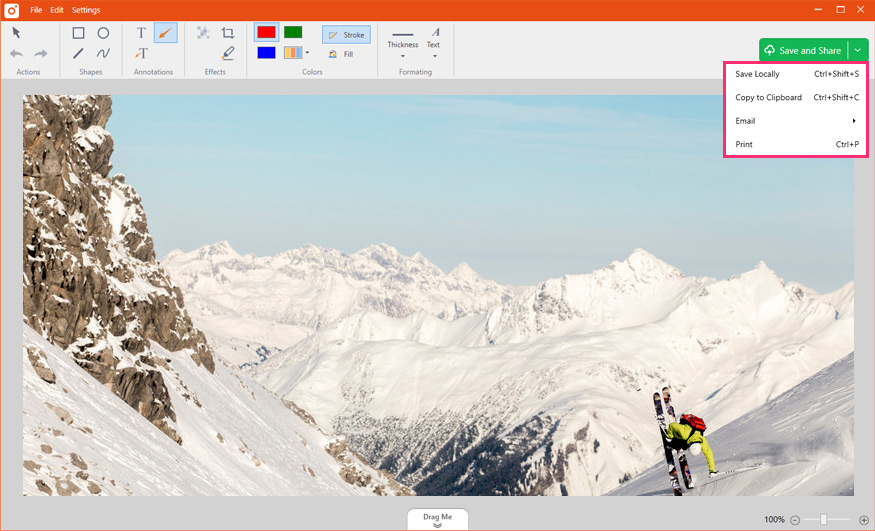
Like the name implies, TinyTake is simple and easy to learn. It has a recording limit of 120 minutes, but that won’t matter to most sellers or marketers.
TinyTake is good for product reviews, capturing bugs, and recording demos. You can download your video files or store them online for easier sharing.
This post was originally published on October 1, 2019. It was updated on August 15, 2023.