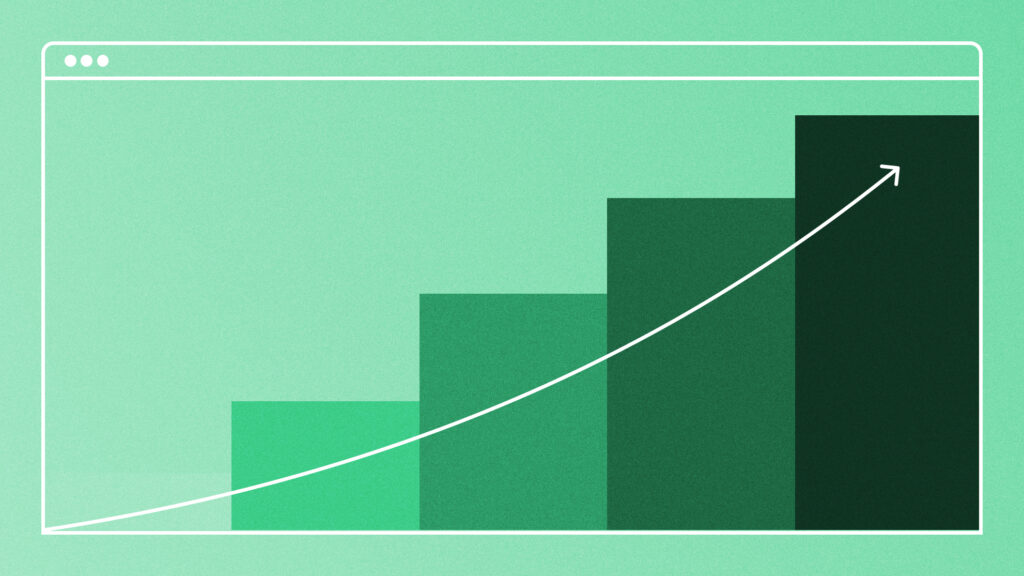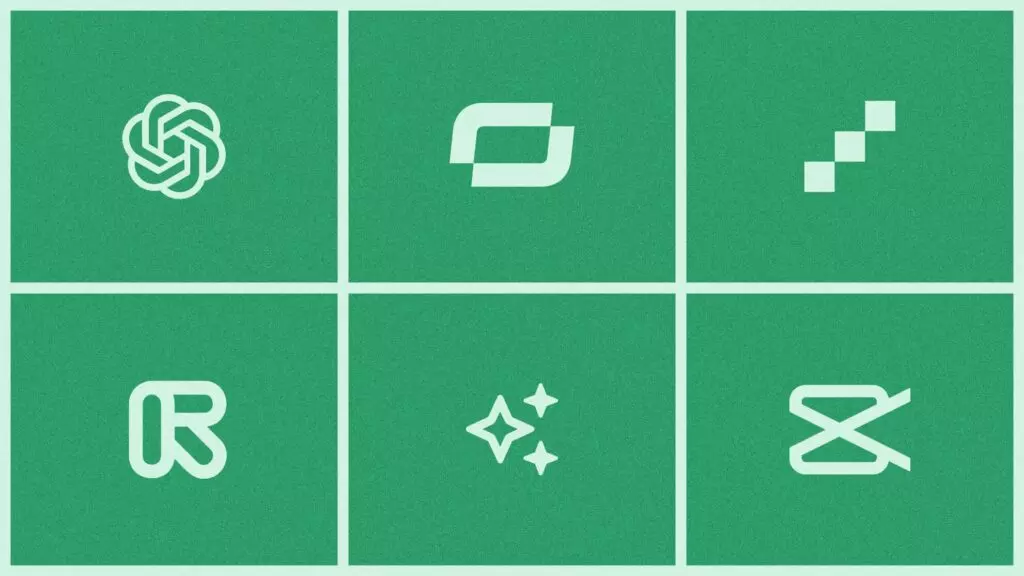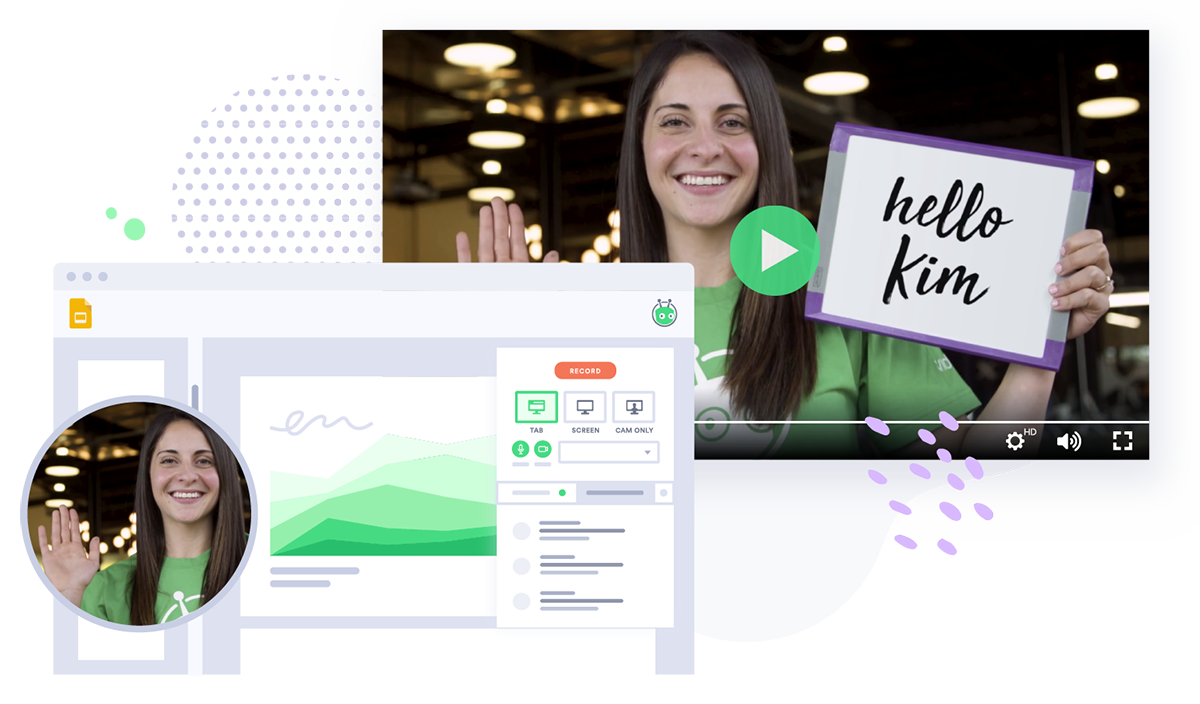How to Use Video Accessibility to Make Content Everyone Can Enjoy
August 14, 2020·11 min read
Want more video views? Longer view times? Better audience engagement? The secret: Accessibility. Find out why everyone benefits from video accessibility features and learn how to put them into action.
Have you ever used a website or app and been frustrated by an unintuitive user interface (UI) or too-small text? If so, you can understand how usability makes or breaks a product or content. If you can’t easily and comfortably use it, it spoils the experience.
This is what accessibility is all about: Designing digital experiences that everyone can use. Accessibility is important for many reasons, especially when it comes to video. It enables people of all abilities to connect with and enjoy video experiences.
- Contents
- How Do You Make Videos Accessible?
- Why Your Videos Must Be Accessible
- Video Accessibility Checklist
- How Vidyard Supports Accessibility
The World Bank estimates that 1 billion people (or more than one in seven) have a disability. When you consider that according to the U.S. General Services Administration, over 70% of those people will leave a site that lacks accessibility, you could be losing a substantial portion of your traffic.
Implementing accessibility is also critical to complying with regulations. Running afoul of accessibility laws can result in huge fines.
Accessibility is important for both compliance and visitor retention. It’s also a best practice for video, no matter who’s watching. Some accessibility measures actually improve your site’s search engine optimization (SEO). And if a video has accessibility features, all viewers—whether they have a disability or not—are actually more likely to engage with your content.
How Do You Make Videos Accessible?
There are four key elements to accessible video design and presentation: Captions, transcripts, audio description, and accessible video players. Each one plays an important role in ensuring everyone can enjoy your video content.
Video Captions
Captions provide a video’s voice-over, dialogue, and sound effects in a text-based visual format.
There are two types of captions:
- Closed Captions: These captions are separate from the video. They’re displayed by the video player and can be turned on or off. Most video players support closed captions.
- Open Captions: These captions are baked directly into the video itself. They’ll display regardless of whether the video player’s captions are enabled or disabled. Open captions are great for social media videos, since viewers will see the captions as they scroll through their feed.
What Are the Benefits of Video Captions?
Captions provide accessibility for people with hearing impairments, since they may be unable to hear the audio content in your video.
But captions are also valuable for viewers without hearing difficulties. They’re useful when viewers aren’t able to properly listen to your video, such as when they’re in a noisy environment (say on public transit) or in a setting that needs quiet (for instance, near a sleeping baby).
This means that the benefits of captions go beyond accessibility.
- 85% of Facebook videos are watched without sound (Digiday)
- Captions increase video view time by 12% (Facebook)
- YouTube videos with captions get 7% more views (Discovery Digital Networks)
- 80% of people are more likely to watch a video all the way through if it has captions (Tubular Insights)
It’s compelling evidence that supports captioning your videos for all audiences.
Video Captions for SEO
Captions have another function: Improving your ranking in search results. Like transcripts (which we’ll cover in the next section), closed captions are drawn from a text file, meaning that search engines can crawl that text for indexing.
However, because open captions are inserted directly into the video, search engines can’t read them, so they don’t contribute to SEO.
Vidyard’s Social Media Manager Charlie Rogers shows how open captions make an Instagram video engaging, even if your sound is off.
View this post on Instagram
Video Transcripts
Transcripts serve as both an augmentation and an alternative to video. Like captions, they present viewers with text versions of dialogue and sound effects, but also describe relevant visual elements. Viewers should be able to read transcripts as a perfectly serviceable alternative to your video.
There are two types of transcripts:
- Static Transcripts: These transcripts are presented in plain text.
- Interactive Transcripts: These transcripts highlight words as they’re spoken in the video, helping viewers find their place. Viewers can also click words in the transcript to navigate to that point in the video.
What Are the Benefits of Video Transcripts?
Transcripts help people who have difficulty watching or hearing your videos. The transcript presents the video’s content in an alternate format that can be better understood by assistive technology like screen readers. (We’ll cover assistive technology in more detail in a minute.)
Transcribed videos are also helpful beyond just this use. They’re great for viewers without disabilities who need to brush up on the video’s content or skim it for relevant information. They also help viewers who have difficulty understanding a speaker’s accent or the language the video was created in.
Video Transcripts for SEO
Like captions, transcripts take the audio out of your video and put it on page, making it accessible to search engines. Like any other text posted on your website, transcripts add to the searchability of your videos and can improve their rankings.
In this Chalk Talk video, Vidyard’s Tyler Lessard dives deep into video SEO best practices—including why video transcription is key to SEO. As you can see in the image below, the page that this video lives on contains a full transcript.
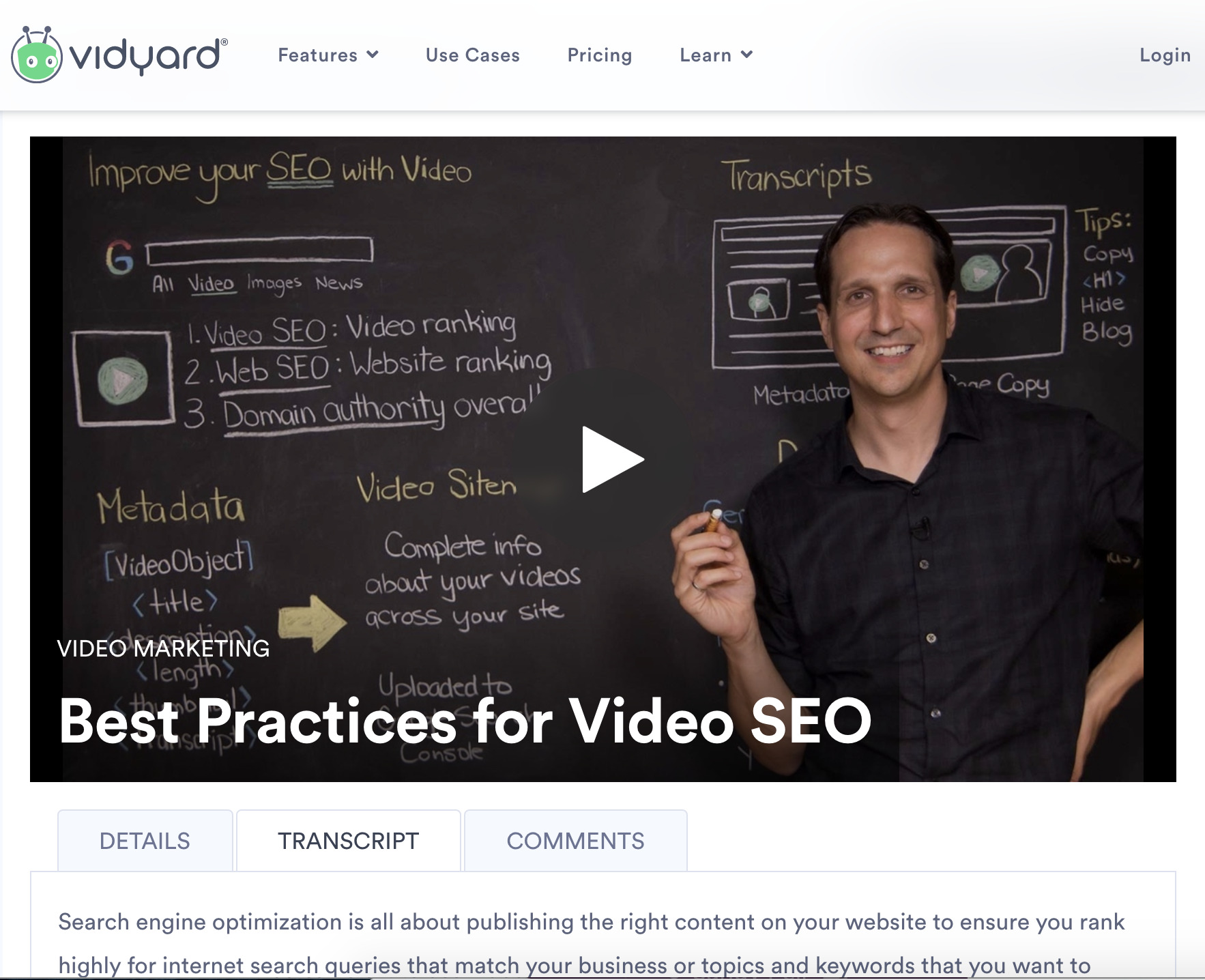
Audio Descriptions for Video
In an audio description, the visual content of a video is verbally narrated. These descriptions are inserted into otherwise non-speaking sections of the video to illustrate what’s going on.
Audio description isn’t necessary for all videos. For example, in selfie videos, there generally isn’t any action that’s relevant to the video’s story—it’s just a face against a background. However, if your video has visual content that’s important to the viewer’s understanding of the video, you’ll need an audio description.
There are a couple of ways to implement audio description:
- Build Audio Descriptions into the Video: If the cadence of your video allows (i.e. there are long enough pauses in the dialogue or voice-over to add descriptive audio segments), then you can implement audio description. You can choose to have the audio description baked right into the video, or you can add it as a secondary audio track that viewers can enable or disable as needed.
- Make an Alternate Video: If audio description doesn’t mesh with your video’s structure, you can make an alternate video. This separate cut would include longer pauses in the dialogue or voice-over to make room for audio description segments.
What Are the Benefits of Audio Description?
Descriptive audio benefits viewers who have difficulty seeing what’s happening in your video by providing them with added context. With described visuals, everyone can have a similar experience while watching your video.
While captions and transcripts are helpful for many purposes beyond just accessibility, audio description isn’t quite as multi-functional. However, it’s still useful in certain situations. For example, viewers might choose to approach your videos as audio-only, podcast-style experiences, such as when they want to consume your content while driving.
See how audio description sounds in this accessible version of the trailer for Disney’s Frozen.
Accessible Video Players
In order to make your video functional for everyone, your video must be accessible—but so must your video player.
Viewers engage with your video in all kinds of ways. Some people use a mouse; some use keyboards; some use assistive technologies, such as screen readers.
To be accessible, video players must:
- Be controllable using a keyboard or a screen reader
- Not automatically play when the page loads (as this can impede screen readers and other assistive technologies)
- Present options to pause playback and adjust the volume
- Have obvious player controls in contrasting colors for greater visibility
What Are the Benefits of Accessible Video Players?
Accessible video players benefit anyone who uses assistive technology to view videos.
Making video players accessible and easy to use is also a general best practice. If you couldn’t easily control a video or if it blared at you as soon as you loaded a webpage with no way to turn it off, would you stick around to watch it?
Mario Eiland shows a screen reader in action…as well as the pitfalls of inaccessible video players.
Why Your Videos Must Be Accessible
Accessibility is a best practice that lets everyone enjoy your content, regardless of their abilities. It’s also enshrined in law in the United States, Canada, the United Kingdom, the European Union, and beyond.
Many regulations, including the Americans with Disabilities Act (ADA), use the Web Accessibility Initiative’s Web Content Accessibility Guidelines (WCAG) as a framework.
The WCAG lists three tiers of accessibility standards: Level A, Level AA, and Level AAA. Level AA is used as the benchmark for becoming ADA compliant. This means that it’s a good standard of ADA accessibility to strive for when implementing accessibility into your content.
Video Accessibility Checklist
This checklist lists some of the questions you should ask about your videos in order to align with the WCAG’s Level AA standard. If you can answer them all in the affirmative, you’re well on your way to becoming compliant with video accessibility standards.
This checklist is not exhaustive. The Web Accessibility Initiative has more information on accessibility guidelines, as well as the full list of success criteria.
Video Captions
- Do all videos, whether prerecorded or live, have captions?
Video Transcripts
- Do all videos have transcripts?
- Can assistive technology parse the relevant information presented in your videos (such as structure, content relationships, and content sequence)? If not, is that information available in a separate text format?
- Can assistive technology determine what language text is written in?
Audio Description
- Do all pre-recorded videos have audio descriptions (or, otherwise, alternatives to the video content)?
Accessible Video Player
- Is all functionality available while using a keyboard?
- Can viewers pause and stop videos? Can they adjust the volume?
- Do your UI, text, and graphical objects contrast with their backgrounds?
- Are videos equally viewable in both portrait and landscape mode?
- Can assistive technology parse content that requires user input?
- If hovering over an element shows additional content, is that content persistent and dismissible?
- Can time limits be extended or disabled?
Video Design
- Do instructions for understanding videos avoid relying on sensory characteristics, like size, color, visual orientation, or sound?
- Do flashes occur less than three times per second?
How Vidyard Supports Accessibility
Improving your video content’s accessibility can seem complex, but Vidyard helps make it easier. Vidyard’s accessibility-friendly features include the ability to:
- Configure videos to be paused, stopped, and have their volume adjusted
- Control playlists, autoplay, and sharing
- Choose custom player colors for greater contrast
- Support for multiple audio tracks
- Create captions and transcripts for videos
Explore our Knowledge Base article to learn more about Vidyard’s accessibility features, along with suggested best practices for video design and usability.