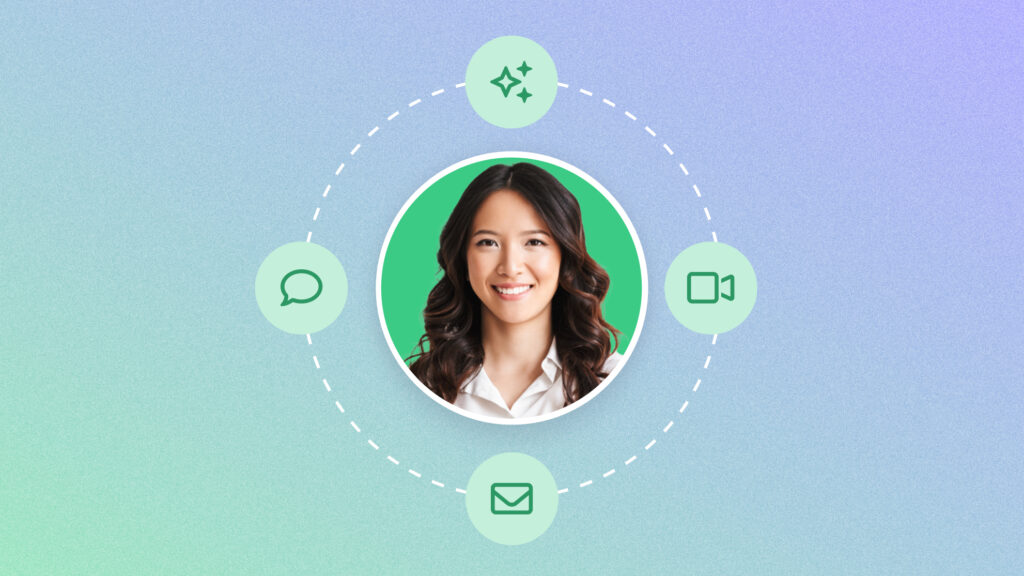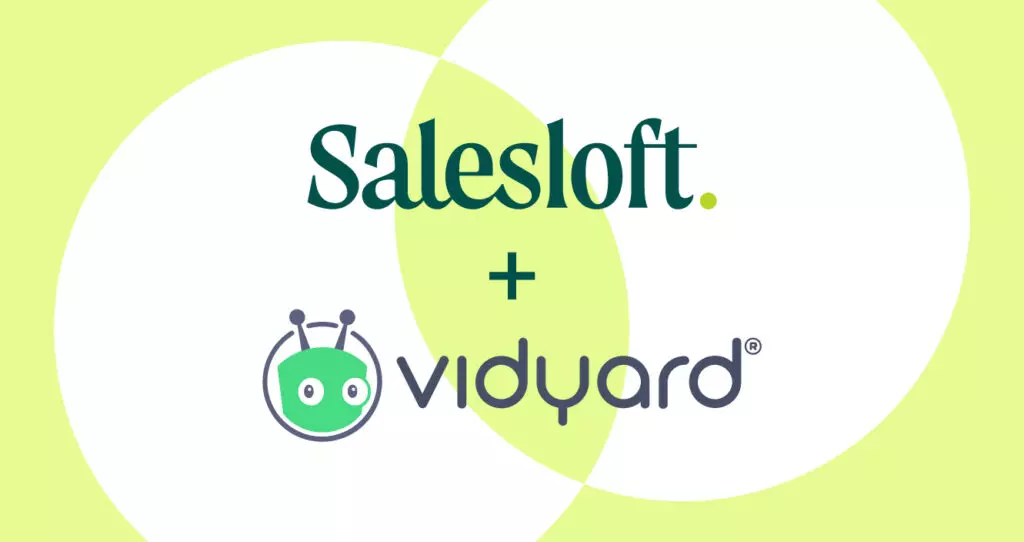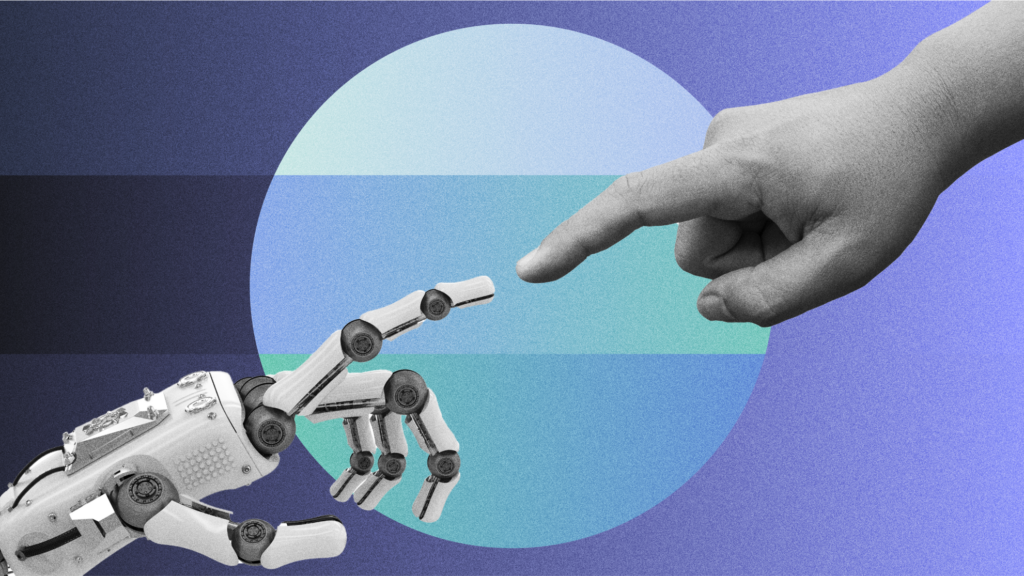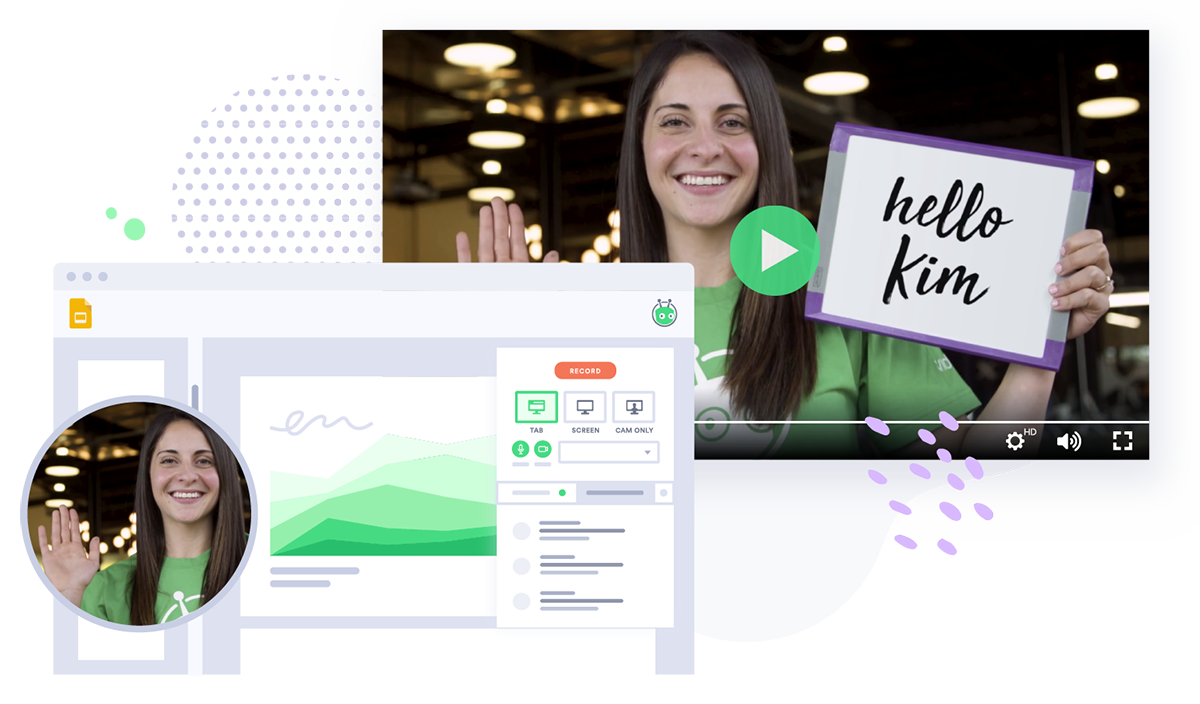How to Add a Video Email Signature
September 25, 2020·8 min read
Creating a video email signature is a quick and easy way to jack up the impact of your emails. Learn how to embed a video signature and discover what kind of videos work best.
You’re reaching out to prospects, customers, partners, and vendors through email, but your messages might be getting lost in the noise.
The average person receives 96 emails per day. Do you carefully read every email you get? Most people don’t. Without that special something to set an email apart, yours will blend into the background.
Using video is an easy hack to make your email beat out the other 95. A great first step is to make the jump from email to video email by adding video to the body of your messages. But there’s other high-value email real estate hiding in plain sight: Your email signature.
- Contents
- How Can I Add Video to My Email Signature?
- What Should I Put in My Video Signature?
- Best Practices for Recording a Video Signature for Email
Most people treat their signature like it’s just a digital business card. But a video email signature can introduce your company, show off your unique personality, and demonstrate your product—all without even having to set up a call. Plus, that video content you worked so hard on gets distributed to a wider audience with every email.
Video email signatures are still a big opportunity. Only 17% of sales professionals currently use video signatures for their emails. No matter your job title, adding a video to your email signature is a sure way to stand out.
In this guide, we’ll show you how to add video to your email signature using popular email clients. Plus, we’ll explore which kinds of video work best for signatures, as well as best practices for creating signature-worthy videos.
How Can I Add Video to My Email Signature?
At the time of this posting, most major email providers don’t support embedded video in your email signature.
However, there’s an easy way to get around that: You can add a video link to your email signature. Just create an alluring thumbnail in the form of an image or GIF. Use that image as a link anchor for your video. When the recipient clicks that thumbnail, they’ll be taken to the video URL.
This process works best when your image or GIF has a button or icon, such as a play button, that signals that it leads to a video. However, if you decide to use a GIF, keep in mind that some email clients don’t support them. Make sure the first frame of your GIF is image-worthy so that it still displays well in your email even if GIFs are a no-go.
One more thing: In order to use this method, you’ll need to host your video somewhere on the web. There are plenty of places you can do this, including YouTube, Vimeo, and Vidyard.
Pro Tip: If you use Vidyard, you’ll get a notification every time somebody watches the video in your signature, letting you follow up with your most engaged contacts).
This is what your messages will look like when you add a video to your email signature—followed by what recipients will see when they click the image: A separate page where they can watch the video.
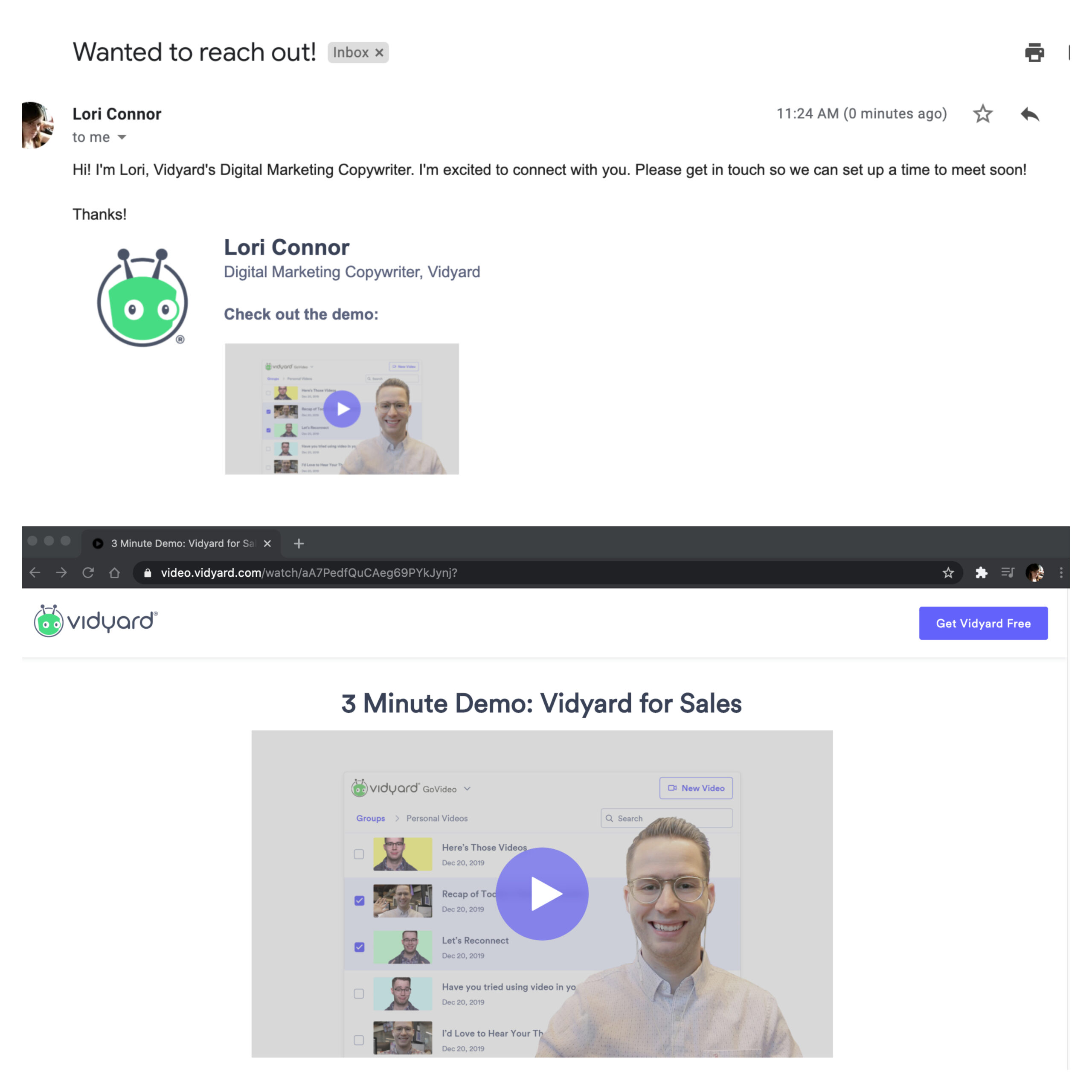
How to Add Video to Email Signature in Gmail
- Click the gear icon in the top-right of your Gmail window
- Click See All Settings
- Scroll down to the Signature section
- Edit your current signature or click Create New
- Click the Insert Image icon under the text box
- Now you have the option to choose an image file from your Google Drive, upload an image, or paste in an image URL
- Click the inserted image to edit its size
- Highlight the image and click the Link icon
- Paste in the URL of your hosted video and click OK
- Scroll to the bottom and click Save Changes
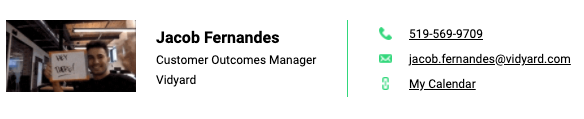
How to Add Video to Email Signature in Outlook
- Click the gear icon at the top-right, then View All Outlook Settings
- Click the Compose and Reply tab
- Click the Insert Pictures Inline icon and select an image to add
- Click the More Formatting Options icon, then the Insert Link icon
- Paste in your video URL and click OK
- Click Save
Adding Video to Email Signature in Apple Mail on Mac
Apple Mail doesn’t let you add links to images, so you’ll need a pre-generated HTML signature where the image is already set up with a link to your video page. You can use an HTML signature generator to create one, such as this one from HubSpot.
- Click Mail, then Preferences
- Click the Signatures tab
- Select the signature you want to edit or press the plus icon to create a new one
- Uncheck Always Match My Default Message Font
- In the Finder, open your HTML signature file
- Copy and paste it into your signature window in Mail
Add Video to Other Mail Clients
While there are a lot more email clients than we can list here, the principle remains the same. Use an image or GIF as an anchor for a link to your video. Don’t forget the play button!
What Should I Put in My Video Signature?
There’s a virtually limitless number of great ideas for video signatures. When it comes to choosing just one, think about the single most important thing you want to highlight in your signature. Is it your organization’s brand? Your own personal charm? A quick overview of a complex product?
Here are some of our favorite flavors of video for email signatures.
Personal Intro Video
Think of all the emails you receive every day (yes, all 96 of them). The senders probably only include a photo of themselves in their signatures, if at all.
You can’t develop much of a connection with a photograph. But with a personal introduction video, your recipient can learn all about you in just a couple of minutes.
When making your intro video, use it as an opportunity to tell a story about yourself and empathize with your viewer. Video storytelling is a proven way to establish a connection with your audience. Your recipient is far more likely to feel engaged by a video where you talk about who you are, detail your professional responsibilities, and show off your organization.
In this friendly introduction (purpose-built as an email signature video!), Stephanie Wiriahardja introduces herself to the recipient and draws attention to a new resource just launched by her company.

Promo Video
Have a big event coming up? Launching a new product? Just released an exciting campaign or new content?
Tell everyone you email about it by including a promo video in your signature. This turns your emails into hype-generating machines. It’s normally a fight to get people to discover your content, so get it in front of more eyeballs by serving it up right in their inbox.
Vidyard VP of Marketing Tyler Lessard promotes the Chalk Talks video series in this lightning-fast, email signature-worthy video. In less than a minute, he provides tons of information about what viewers will learn, compelling them to click through to watch.
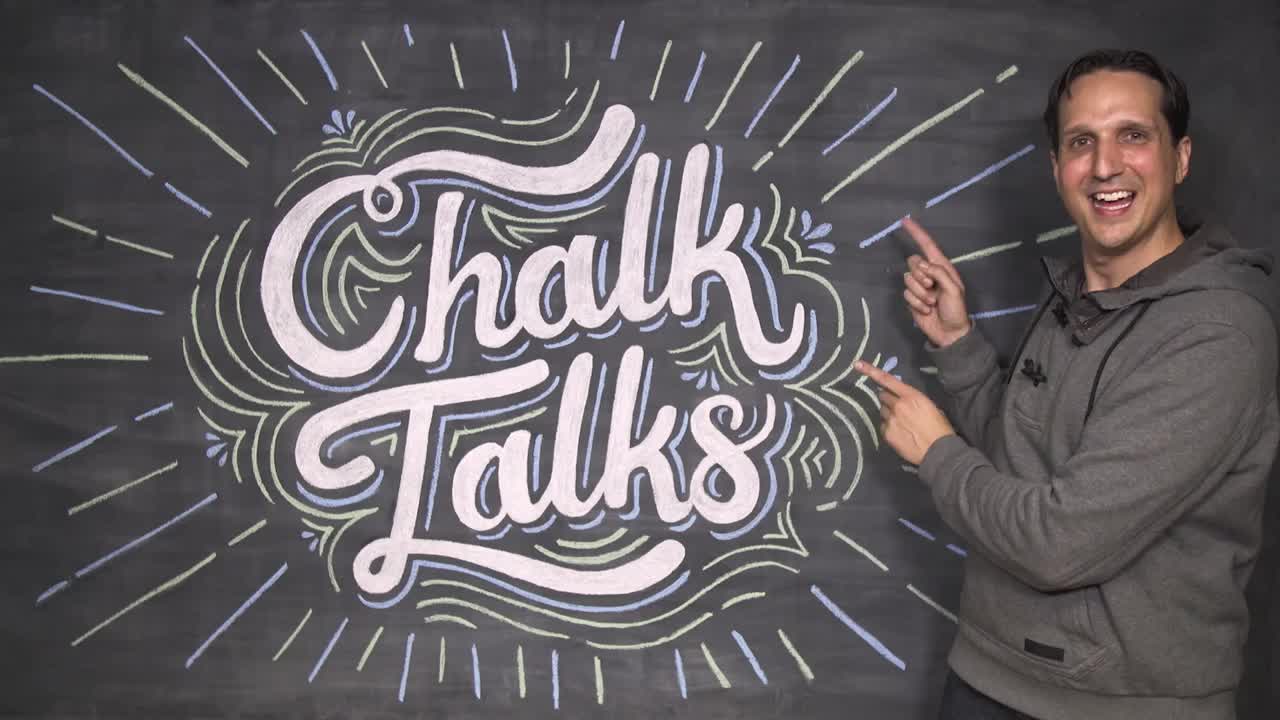
Explainer Video
Maybe you’re reaching out to a prospect for the first time or making connections with a potential new vendor. Either way, adding video to your email signature that explains your product or service lets you deliver a quick, concise look into your brand to everyone you email—whether they specifically requested one or not.
Explainer videos are an amazingly efficient way to get the point of your business offering across. By embedding your video in your email, it puts it right in front of your recipient, saving them the time and effort of navigating all the way to your site to find out more. This can drive new interest in your company’s offerings.
Norton explains its Shopping Guarantee using an animated video that details the service’s benefits in a brief, but engaging, way. Because it makes everything easy to understand in a short amount of time, it’d be a good email signature addition.
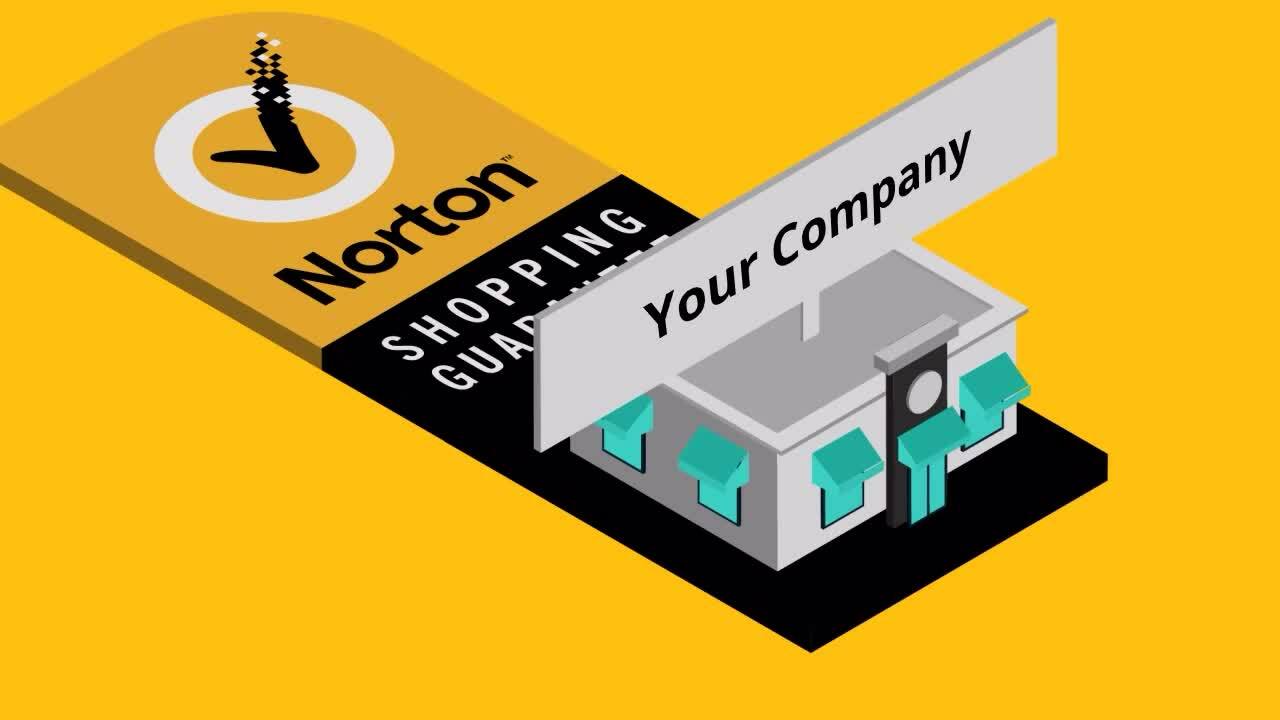
Demo Video
If a picture is worth a thousand words, a product demo video is worth a thousand pictures. A good product demo video is a key piece of the video-powered sales process, as well as a great way to push deals to close.
Like with explainer videos, including a demo video in your email signature puts it in the hands of your prospects before they even request it. Consumers prefer to research a product on their own time before they reach out to a company to talk about purchasing. Setting them up with a demo video early on through your email signature arms them with the information they need to make a confident leap from prospect to customer.
Best Practices for Recording a Video Signature for Email
Maybe you have an amazing video on hand to add to your signature. Best of all, it aligns with your business goals. Great!
But if you don’t already have a video you can use, don’t sweat it. It’s a breeze to record a new video for your signature. With a few quick video tips in mind, you’ll have a shiny new—and much more engaging—video email signature in no time.
Get Comfortable on Video
Step one: Breathe. Stepping in front of the camera can be intimidating, but with a little planning, practice, and guidance, you’ll be a video pro in no time.
Have a general outline of what you want to talk about in your video, but don’t script it down to the word. Sounding rehearsed is an easy way to make a video seem disingenuous. Just be yourself, flaws and all, and present yourself the way you would every day in the office (or on your standard video call).
Choose the Right Video Length
When it comes to the length of your video signature, shorter is usually better. We have a whole guide to video lengths, but here’s a cheat sheet of suggested lengths for some common email video signature types:
- General Marketing Videos: 45 seconds or less
- Sales Outreach Videos: 30 to 60 seconds
- Explainer Videos: 60 to 90 seconds
- Promo Videos: 30 to 60 seconds
- Demo Videos: 2 to 5 minutes
If you’re going the video introduction route, stick with our general recommendation for video emails: 45 seconds or less.
This 23-second intro video makes for a perfect video email signature.

Use the Gear You’ve Got
Creating a video for your email signature is actually pretty easy—especially when you’re making something straightforward like a personal intro video.
In a lot of cases, you don’t need a whole professional recording setup, just a webcam or smartphone, along with some other pieces of equipment, will do. You don’t even have to be in the office to do it! (Just don’t record in your PJs.)
Include a Call to Action
An engaging video signature is great, but you need a way to convert your recipient’s video view into something tangible. Do so with a strong call to action (CTA).
When designing your CTA, think about what will work best in the context of your video signature. If it’s a personalized intro video, let the viewer book a meeting. If featuring an explainer or demo video, finish it off with an opportunity to talk to sales. For a promo video, ask them to check out whatever it is you’re promoting.
Get Your Colleagues Using Video Signatures
Imagine how much more successful video signatures could be if you got your whole team—or even your whole company—on board.
Pre-developed videos like demos, explainers, and promos are easy to inject right into everyone’s email signatures. But if you want to get more personal, get your colleagues to record their own video signatures, and make it a part of your onboarding process so that everyone has their own personal signature video from the very start.