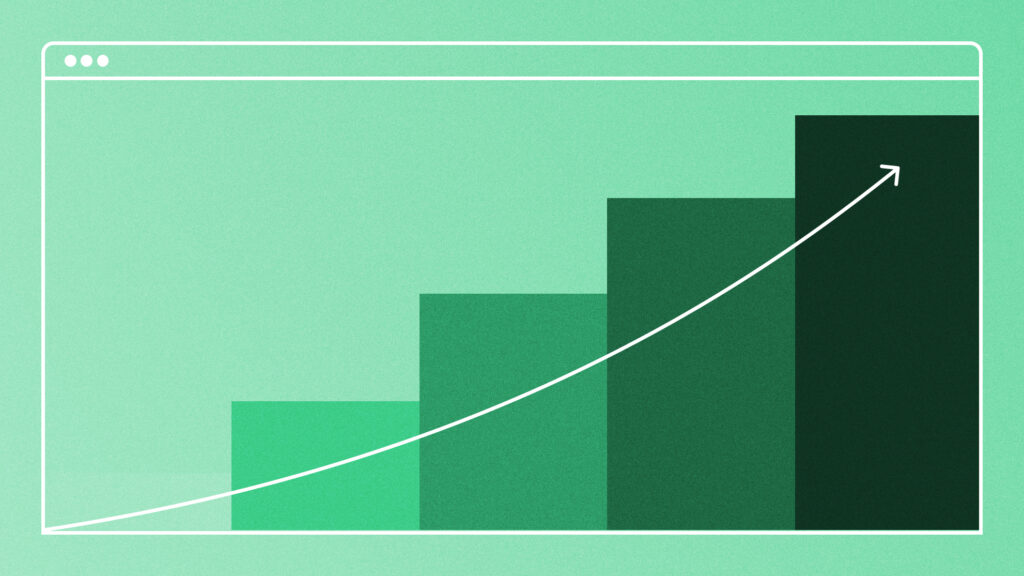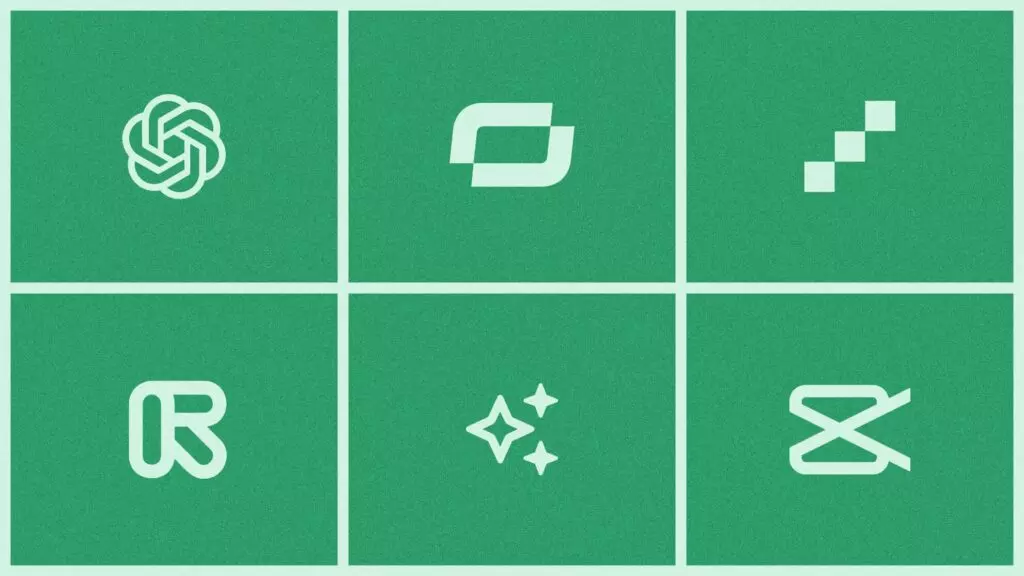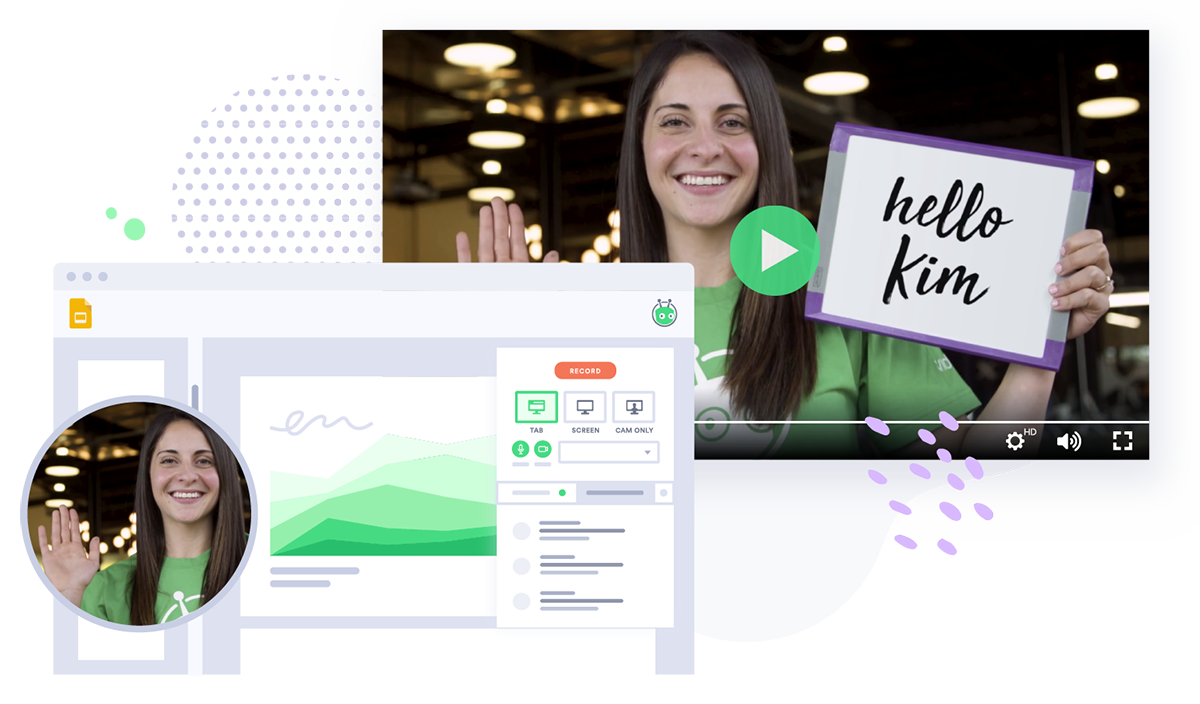How to Add Automatic Closed Captioning on YouTube
April 26, 2022·4 min read
Here is what you need to know about automatic closed captioning, including why it is an essential feature for your YouTube videos and how to set up automatic closed captioning.
Automatic closed captioning is one of the easiest ways to get an edge on the competition, improve your video SEO, and promote digital accessibility.
Unfortunately for creators and marketers, generating views is more challenging than ever due to the ever-increasing competition—around 30,000 hours of content are uploaded on YouTube every hour.
In 2022, YouTubers must utilize the latest video tools and learn the platform’s ranking algorithm to stand out against the masses. Knowing how content is consumed can help you understand how to create better content.
Automatic captioning gives more viewers the chance to view your content and keeps them engaged despite their environment, like on a subway or in a waiting room. Let’s face it, we all turn to our phones while waiting in line.
Here is what you need to know about YouTube closed captioning, including why it is an essential feature for your videos and how to set up automatic closed captioning on YouTube and Vidyard.
- Contents
- Why Closed Captioning is Important
- Benefits of Automatic Closed Captioning
- How to Add Automatic Closed Captioning on YouTube
- How to Request Closed Captioning in Vidyard
- Build Your YouTube Presence with Automatic Closed Captioning
Why Closed Captioning is Important
Closed captioning and subtitles are often used interchangeably, but there are some key differences. While both display as text at the bottom of the video, they serve different purposes.
Subtitles are used when it’s assumed that the viewer can hear but does not speak the language of the video.
However, closed captioning includes every part of the listening experience. The listening experience means loud sounds, music, and other non-speech information are included in the captions to give viewers a true sense of what is going on in the video.
It’s essential to understand the difference and use the appropriate tool for the audience.
Benefits of Automatic Closed Captioning
Here are a few reasons why your YouTube videos benefit from automatic closed captioning:
Increased Accessibility
Millions of deaf and hard-of-hearing people have limited access to content on the Internet, especially videos. Closed captioning breaks down the barriers the deaf and hard-of-hearing community encounters when attempting to view a video on social media, YouTube, and news sites.
Not only is providing accessibility to viewers the right thing to do, but it opens up your video content to an entirely new segment of viewers. About 15% of all American adults report having some trouble hearing. That is approximately 37.5 million people who either can’t or have trouble listening to videos online.
This increase in accessibility also means a broader audience than caption-less videos. You can reach an additional 37.5 million viewers in America alone by adding closed captioning.
Better SEO
Googlebots crawl through pages and decide where they should rank. However, bots cannot listen to audio or watch videos. With closed captions, they can understand your video content and increase your chances of ranking a video higher in YouTube search.
It also helps improve ranking with YouTubes algorithms. YouTube prioritizes videos with closed captioning when ranking on search.
Enhanced User Experience
Even more difficult than attracting a viewer is holding your viewer’s attention for the full video. The majority of videos (60%) are less than 2 minutes long. It doesn’t seem like much, but attention spans are shortening, so you want to hook your viewer and keep them.
Closed captions aren’t just for those in the deaf and hard-of-hearing community. More and more people choose to keep their phones on silent and consume content with closed captions.
If someone’s in a crowded airport or a noisy place without headphones, they may prefer closed captioning to follow your video. If it’s late at night or they’re around young children, captions are also helpful.
These are just a few situations that many of us find ourselves needing closed captioning while watching videos. By including closed captioning on your videos, you can ensure that these potential viewers can still watch your content.
More Views
Want to get more eyes on your videos? Put closed captions on them. With easier accessibility, better user experience, and improved SEO, your videos will have a much larger and happier pool of potential viewers.
How to Add Automatic Closed Captioning on YouTube
Harnessing the benefits of automatic closed captioning doesn’t require technical expertise or excessive time. As long as you’re the owner of the video and YouTube account where it’s hosted, uploading captioned videos is a simple process.
Step #1: Choose How You Want to Caption
Here are three options to add automatic closed captioning to your YouTube videos:
- Add automatic closed captioning by creating a video on Vidyard
- Do it yourself with free captioning tools online
- YouTube Caption Editor
The standard closed caption file formats are WebVTT, SRT, and TTML. All these formats are supported on YouTube.
Step #2: Open YouTube Studio
Once you have your caption file, go to the dropdown menu and select YouTube Studio.
Step #3: Select Subtitles
In YouTube Studio, select Subtitle on the left-side menu. In the menu, add which video title you want to add the closed captioning to.
Step #4: Select ADD link
When you’re in the subtitles menu for your video, select ADD to open a dialogue to add the caption.
Step #5: Select Upload a file
After opening a dialogue, there are three options to add closed captioning. Select Upload a file.
Step #6: Browse to Caption
Once you see Upload a file, click Choose File to browse documents and upload your caption file.
And that’s it! Your viewers are now able to opt into captioning for your YouTube video.
How to Request Closed Captioning in Vidyard
Using an online video platform to create and host your videos can be helpful when creating video content because everything can be done in one place. Adding closed captioning to your video is as easy as choosing which format and clicking a button!
There are two ways to request closed captioning for your Vidyard videos:
- Automatic Closed Captioning – best for short content
- Paid Closed Captioning – recommended for longer videos
Automatic Closed Captioning
Automatic Closed Captioning is included in the Vidyard platform, and it’s a quick and easy way to auto-generate captions. But, you’ll want to double-check your content for accuracy before posting because auto-generated captions are prone to mistakes. Automatic Closed Captioning is best used for shorter video content.
Paid Closed Captioning
Paid Closed Captioning is not included in the platform and will be an added cost. Paid Closed Captions are human-transcribed captions from Vidyard’s third-party captions provider, Rev, and they’re a more accurate option for longer-form content like on-demand webinars and brand videos.
To request Paid Closed Captioning, you must belong to a Vidyard Team Account with the Request Paid Captions permission turned on.
Another great thing about Paid Closed Captioning is that your request can be transcribed into multiple languages if the video has English-language audio.
Build Your YouTube Presence with Automatic Closed Captioning
Automatic closed captioning is crucial for driving more views on your videos to compete on today’s YouTube. They improve your video’s accessibility, user experience, and SEO to reach a wider audience. In just a few clicks, you can start improving the quality of your videos.
Next time you think you’re ready to wrap up your next video, take your video to the next level with closed captioning.